How to clean up your account structure in the new web portal
When your account is first upgraded to the new web portal, each individual user will become an admin on their own sub account. You may wish to clean up your account structure to minimise the number of sub-accounts - either by re-assigning all users back to the parent account, or by grouping users into more manageable sub-accounts.
The comparison between the old and new account structures looks something like this:
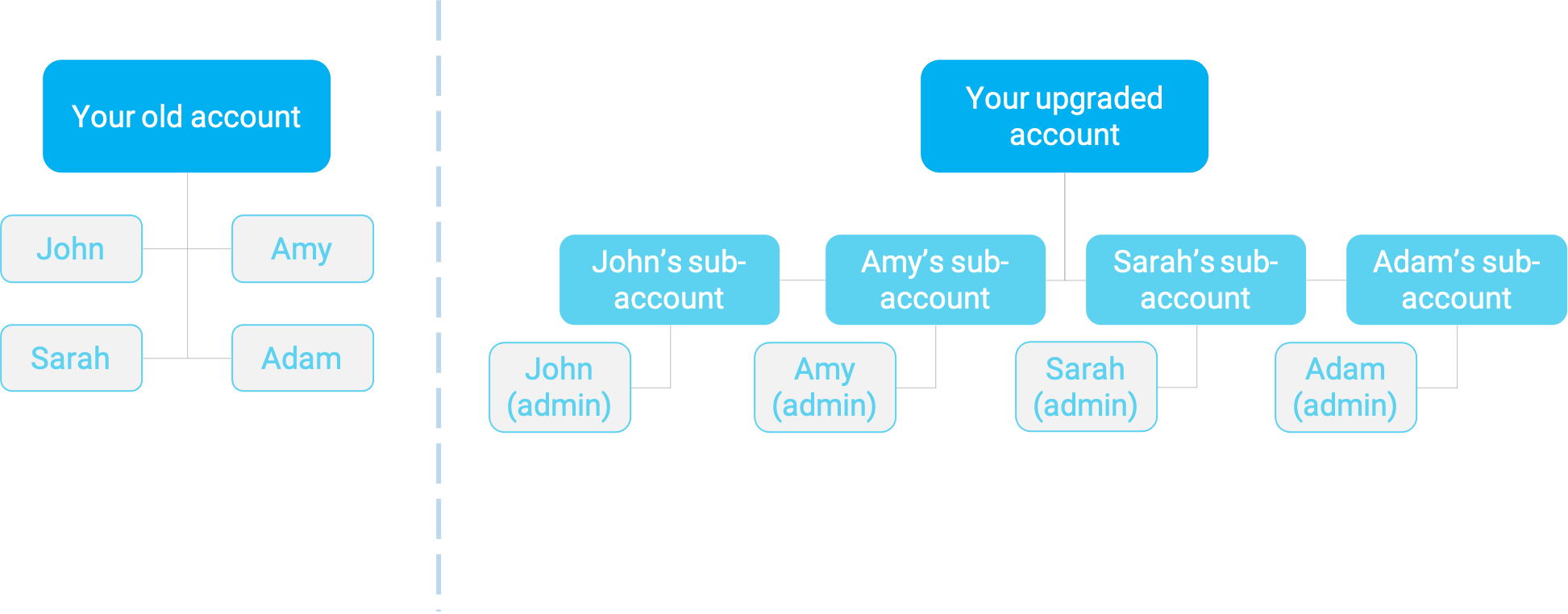
Each user now has their own sub-account, and they can invite other users to join them on these accounts. An individual user can be assigned to multiple sub-accounts as well as the parent account, with different roles for each (e.g. John could be an admin on his own sub-account, an Admin on Adam's sub-account, an advanced user on Amy's sub-account, and a basic user on the parent account, all at the same time).
Let's say you wanted to re-assign all these users to become advanced users on the parent account, and for there to be no sub-accounts. You will need to edit each user's profile, and then deactivate each sub-account. Here's how:
Editing user profiles
Go to Account, then Users, and click on the three dots next to the user you want to edit:
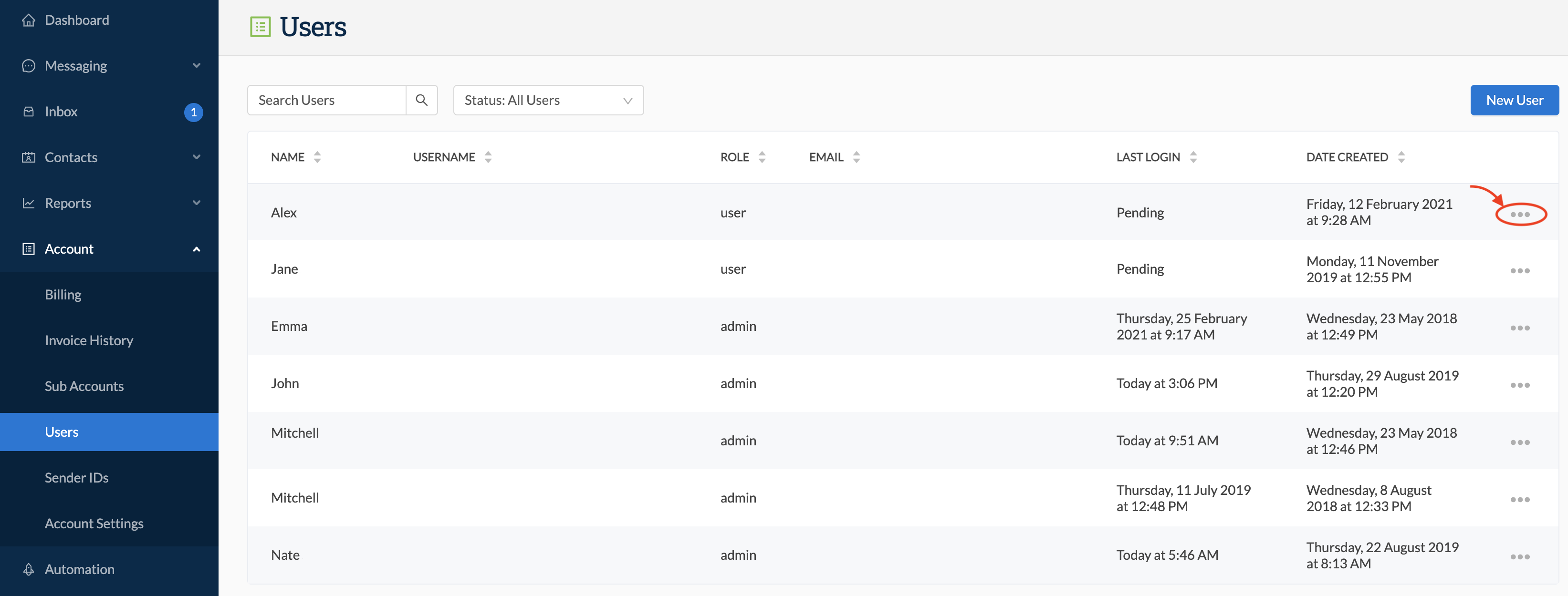
In the resulting menu, select Edit profile:
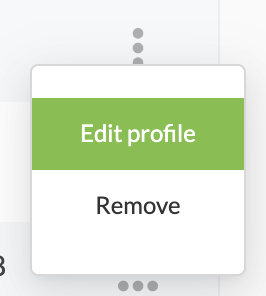
Go to the Account and sub-account access section at the bottom of the screen:
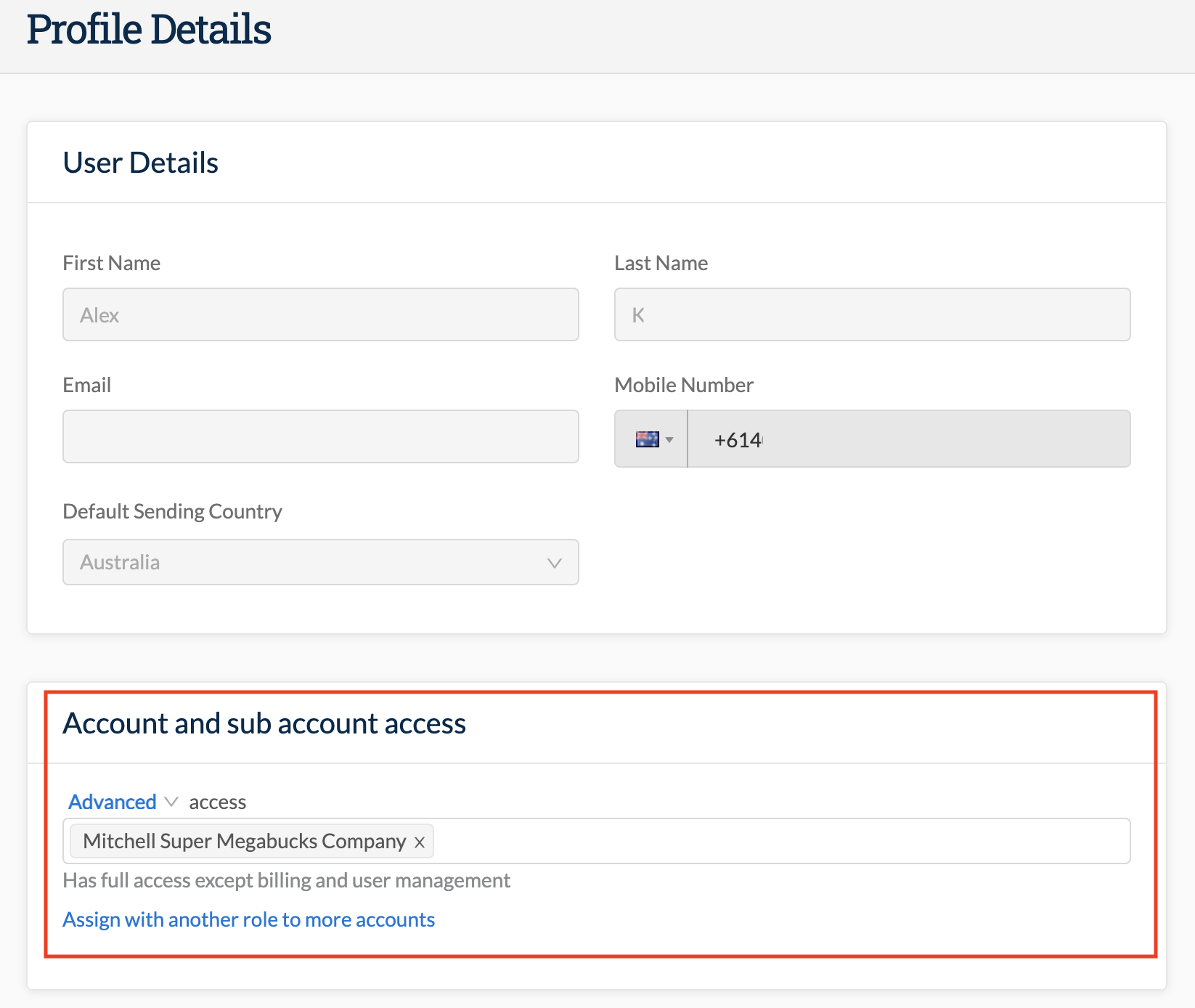
In here, you should see the name of the account to which this user is assigned, and the role that they have been given on that account. Clicking on the "x" next to the account name will delete it, allowing you to enter the name of the parent account instead. You can enter more than one account if you want to assign this user to multiple accounts and have the same role on each.
By clicking on the role (in the example above this is "Advanced" shown in blue text), you can change their role via a selection menu:
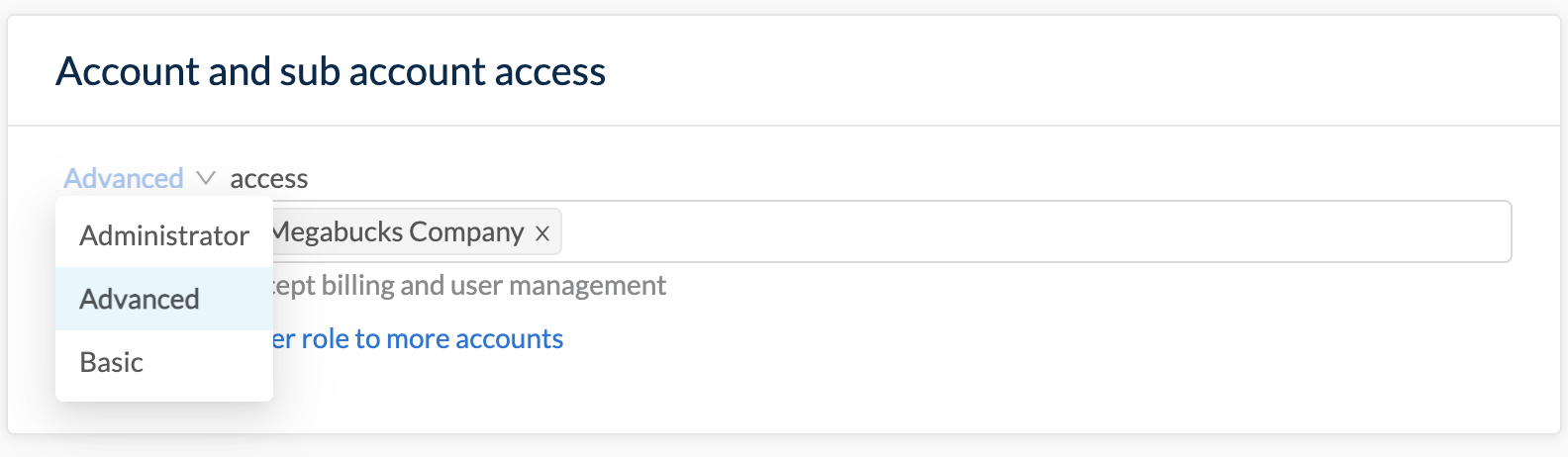
If you want to add this user to another account but with a different role, click on "Assign with another role to more accounts" where you will be given the option to enter more account names and select the desired role:
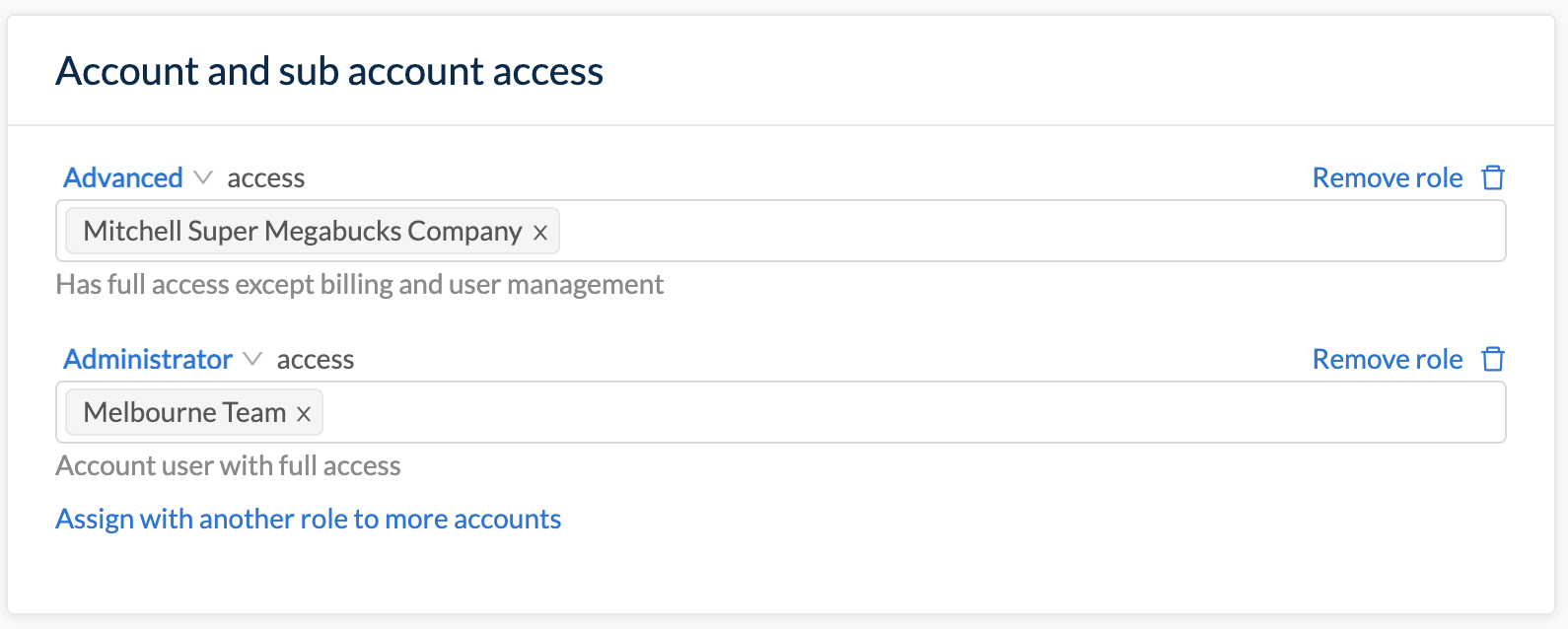
Deactivating Sub-accounts
To deactivate a sub-account, go to Accounts, then Sub-accounts, click the three dots next to the account you wish to deactivate, and then select Deactivate from the menu:
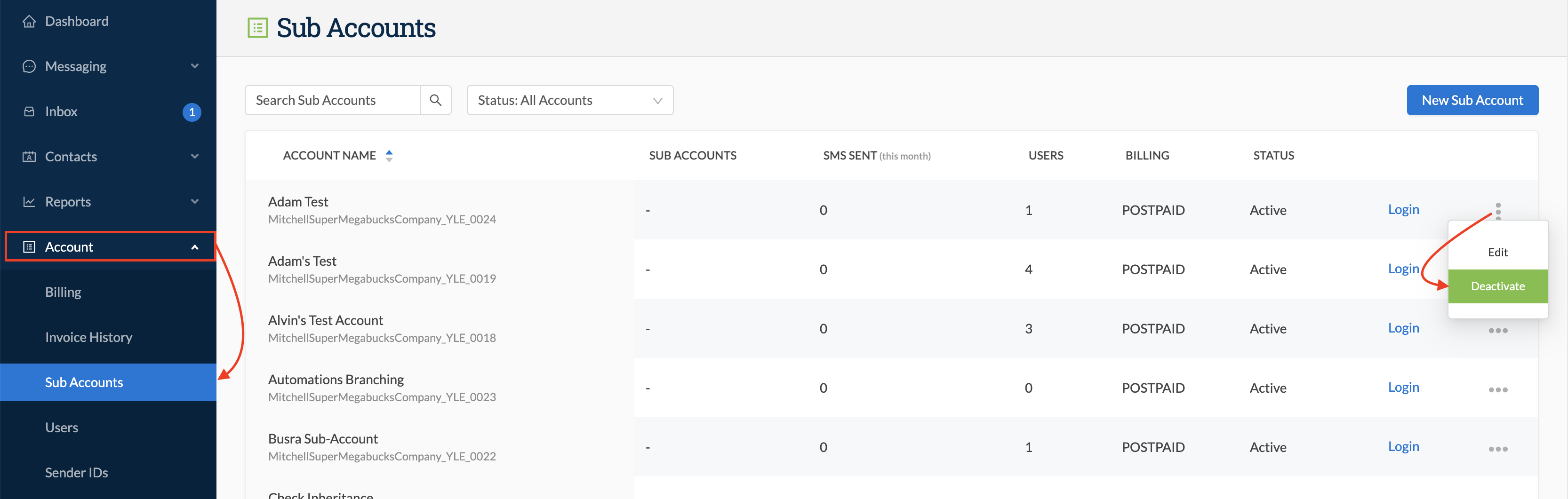
- For more information on Account Structures in the new web portal, read this article.
- For information on user roles in the new web portal, read this article.
- For information on how to invite users to accounts in the new web portal, read this article.
