Automation templates overview
To help make the Automation configuration process quicker, there is a range of templates available for use in common applications. Each template has pre-filled conditions and actions; however these are all editable to suit your specific needs.
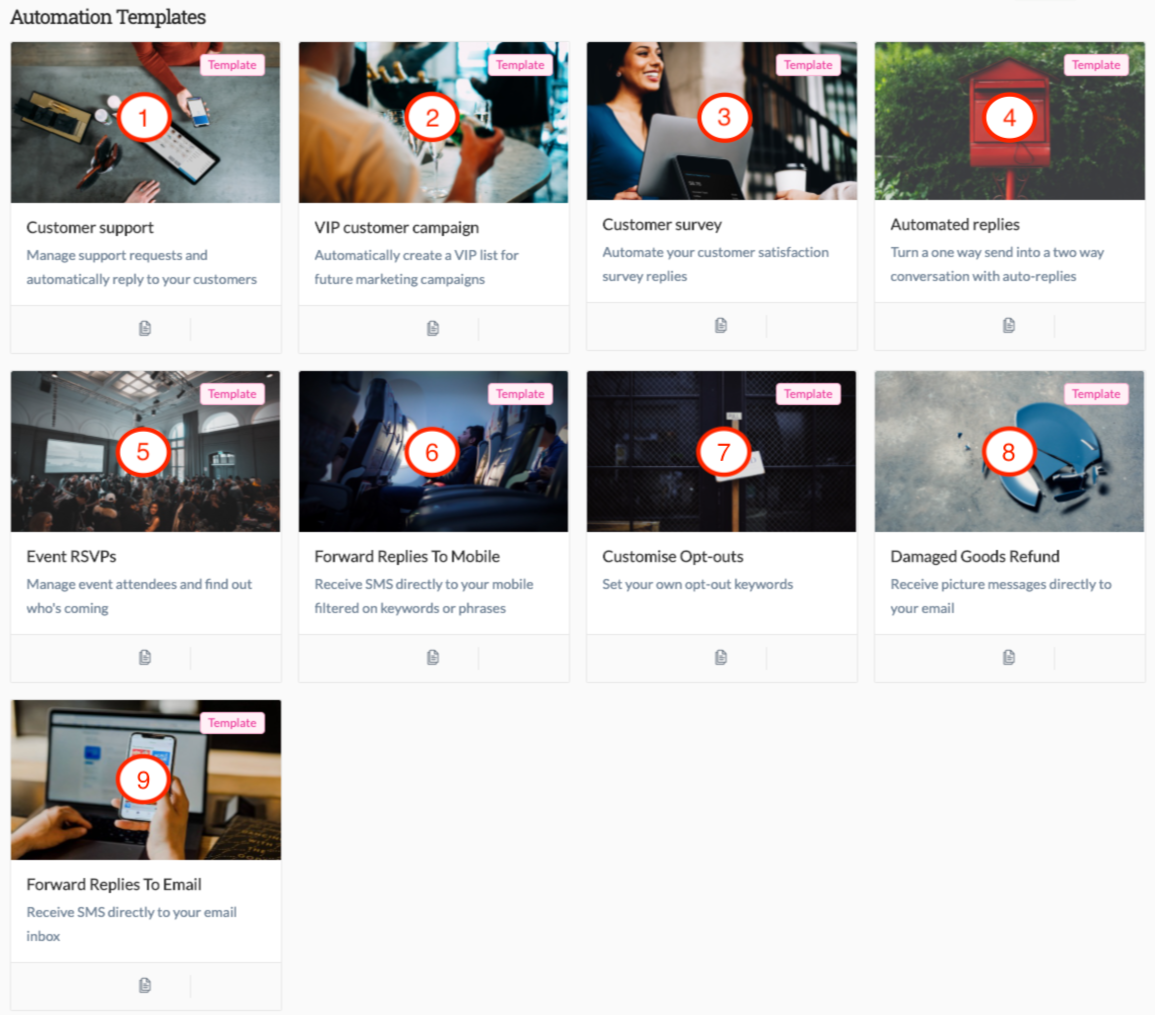
- Customer Support
- VIP customer campaign
- Customer survey
- Automated replies
- Event RSVPs
- Forward Replies to Mobile
- Customise Opt-outs
- Damaged Goods Refund
- Forward Replies to Email
1. Customer Support
This template is designed to assist in responding to inbound customer support requests via SMS. It is pre-populated with the message type condition (set to Text Message) and the action is set to "Add to Group". There is also a second action to send an automated SMS reply, which has also been pre-populated with an example message to acknowledge the customer's request.
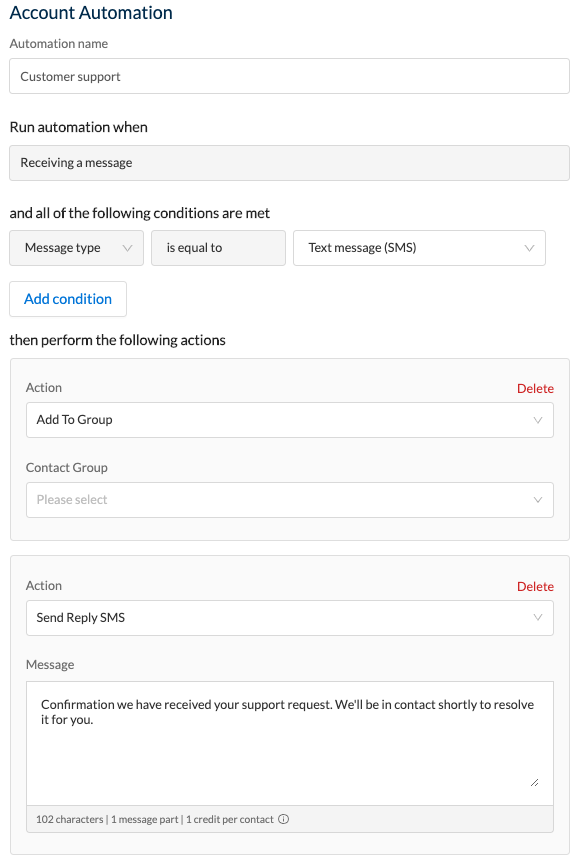
The idea is that when customers send a text to request support, they are added to a group (which needs to be first created by the user and then nominated in the action) so that the customer support team knows who has requested support and therefore needs assistance.
Customisation suggestions:
- Adding keywords to limit the inbound messages that may trigger the automation (e.g. "Support", "Help", "Assistance" etc.).
- Adding a dedicated number for your support service that can be published to and saved by your customers (this is especially advantageous when there are other reasons for customers to send SMS messages to your business, such as ordering).
2. VIP Customer Campaign
This template is designed to allow customers to sign up to a VIP list which may afford them certain concessions on your business services (the example given is based on a retailer offering discounts in store to VIP customers). The template is pre-populated with the keyword condition, as well as two actions - add to group and an automated message to acknowledge their registration to the VIP program.
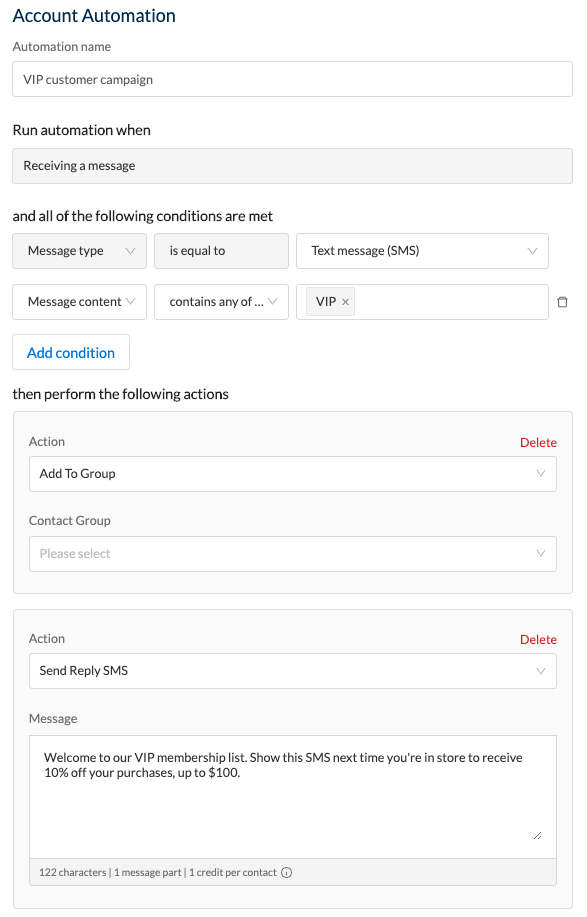
The idea is that customers send in a text message containing a keyword to sign-up for a campaign, and then present the automated response text as proof of their membership. They are also added to a contact group (which must first be created and nominated in the "Add to Group" action by the user) so that you can send them further promotional messages and rewards etc.
Customisation suggestions:
- If this was being used in conjunction with a limited offer, you could utilise the Date & Time condition to set an end date for registration.
- Contact us to see how you can use this automation to send Mobile Lending Pages to customers, which may contain a voucher with a barcode to be redeemed in store. This can then be tracked to help you further measure the impact of your promotion.
3. Customer Survey
This template is designed to facilitate inbound responses to an outbound survey send to customers, asking them to reply with a score in relation to their experience. It is pre-populated with a Message Content condition, and an automated response action.
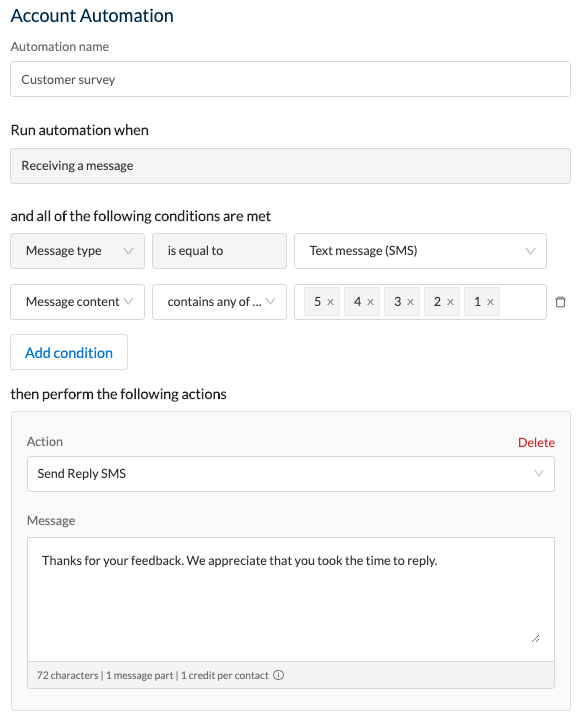
The idea is that you might send out a message to customers - e.g. "Please rate our service from 1-5, with 1 being poor and 5 being excellent", and when customers respond with their rating, a follow-up message is sent to thank them for their feedback.
Customisation Suggestions:
- You might like to separate the automation into two parts, where the first part caters for ratings of 4 and 5 (sending a simple thank you message thereafter) and the second part caters for lower ratings of 3 and below, whereby the follow-up message asks for more information about the customer's experience. This would be done by running two separate automations, one for each part.
4. Automated Replies
One of the more generic templates, this is designed to manage automated conversations with customers based on keyword responses. The template is pre-populated with a Message Content condition containing multiple keywords, and an Automated Response SMS as an action.
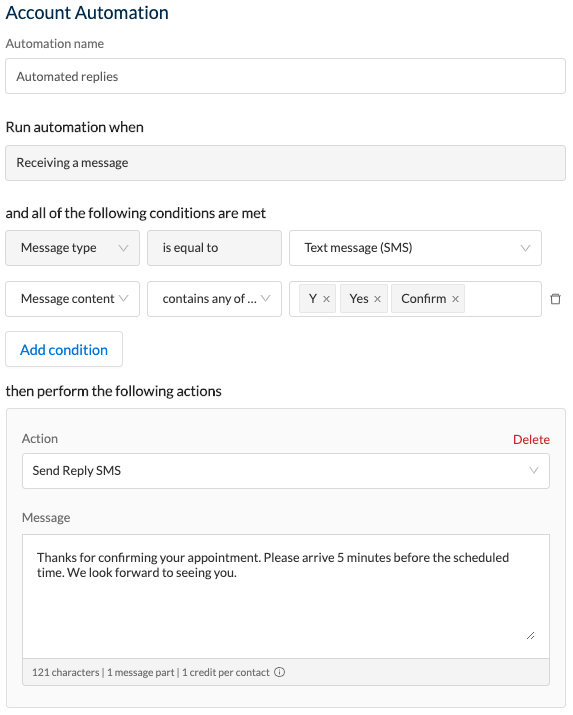
The very straightforward idea is that when a customer sends a message containing one or many pre-defined keywords, the system sends an automated response.
Customisation Suggestions:
- You can create fully automated conversational experiences for your customers by setting up multiple instances of this automation. Read this article to see how.
5. Event RSVPs
This template is designed to manage RSVPs from invitees to an event based on a keyword in their response to either an outbound message, or a call to action to send a specific keyword to a dedicated number. The template is pre-populated with a message condition containing multiple keywords, and an automated response SMS as the action.
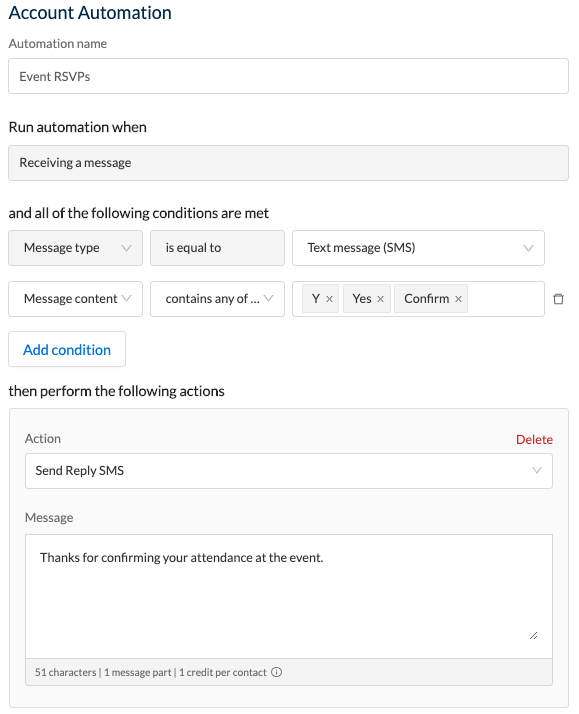
The idea is that when customers send a positive response to an invitation to an event, they receive an automated response to confirm their attendance.
Customisation Suggestions:
- It is a good idea to add an action to add attendees to a dedicated contact group so you can send them additional information about your event
- In addition to adding attendees to a contact group, you might also want to send them their tickets via a mobile landing page
- You could use the automated response to ask attendees about any specific requirements, such as dietary restrictions or special access needs etc.
6. Forward Replies to Mobile
Quite simply, this automation is used to forward all replies that meet the specified condition(s) to one or more mobile numbers. This will allow you to stay on top of responses while not logged in to the portal. By forwarding responses to multiple numbers, you can keep a team of people in the loop - which is ideal for project management applications.
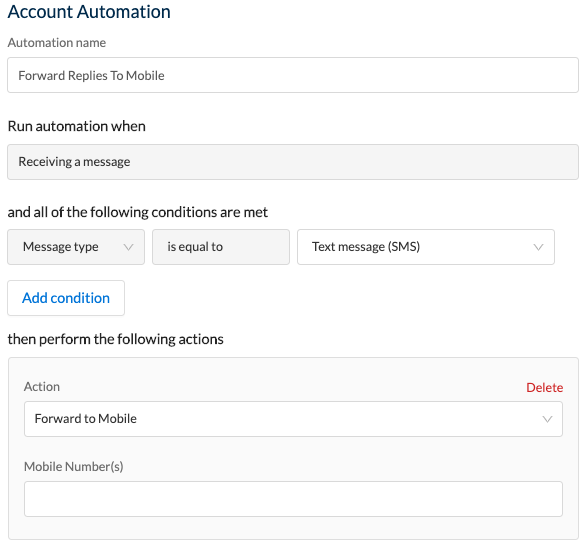
The template is pre-populated with the message type condition and "Forward to Mobile" as the condition. You just need to enter the mobile number(s) to which you want messages to be forwarded.
Customisation Suggestions:
- An ideal addition to this automation is the "Date & Time Received" condition, so that only messages received after a specific time / during a dedicated time window will be forwarded to the mobile number(s) - especially useful for helping you manage responses out of hours
- You could create an additional automation to send an automated response to customers after a certain time so that you aren't receiving responses to your mobile throughout the night
- You may want to limit the responses being forwarded by setting keywords, or by using a dedicated receiving number so that only messages sent to a particular dedicated number(s) will be forwarded
7. Customise Opt-outs
This template is designed to allow you to add customised opt-out keywords in addition to those you have configured in your Account Settings. The benefit of using this automation is that you can configure specific opt-out phrases for specific campaigns when used in conjunction with a dedicated number condition or a predefined time & date window.
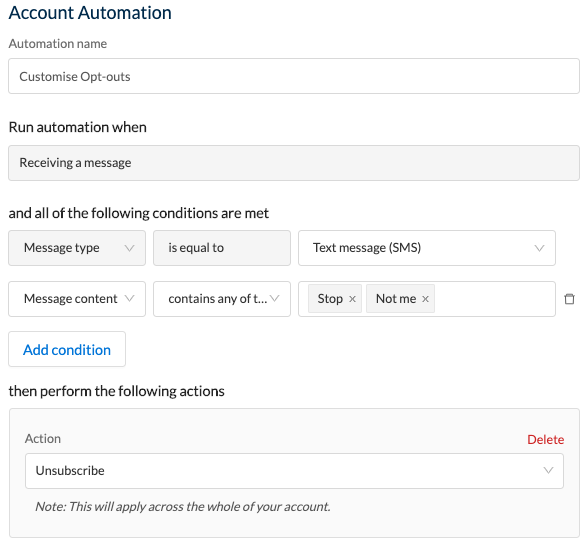
The template is pre-populated with the Message Type condition as well as some example keywords, and the preset action is "Unsubscribe"
Customisation Suggestions:
- You may want to add an automated message to confirm to the customer that they have been opted out and will not receive any further messages
- As mentioned previously, you may want to allocate specific opt-out keywords to specific numbers by using the "Receiving Number" condition - this is a good idea if you use your account to send both marketing and educational messages, and you want customers to be able to opt-out of marketing messages but not the educational messages (provided you send each message type from different dedicated numbers)
8. Damaged Goods Refund
This flow is designed to help facilitate a goods-return process by forwarding MMS messages to an email address, such as that of the returns department. The template is pre-populated with the Message Type condition as MMS, and the Action is "Forward to Email."
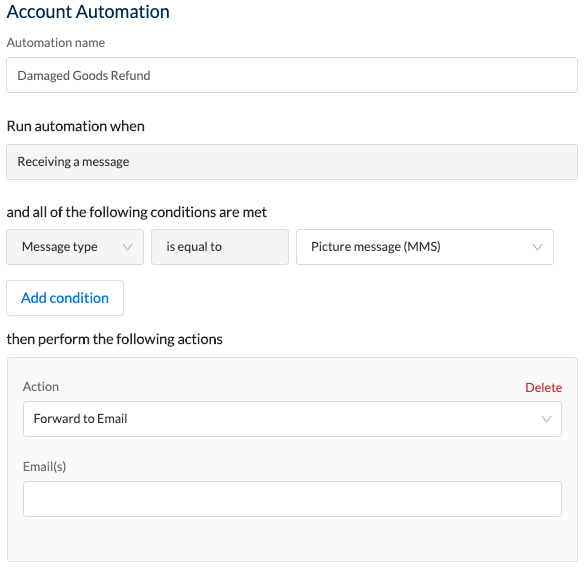
The idea is that a customer sends a photo of a damaged product, which then gets forwarded to the email of a returns assessment body who can then review the damage and instigate the claims process.
Customisation Suggestions:
- You could use this automation in conjunction with an automated discussion flow to be able to obtain additional information from the customer (e.g. "Was the packaging damaged?")
- You could also use the "Forward to URL" condition to trigger an external workflow such as an automated claims/credit process in a CRM or accounting platform.
9. Forward to Email
This follows the same principal as Forwarding to Mobile, except this time the messages are forwarded to an email address (or multiple addresses).
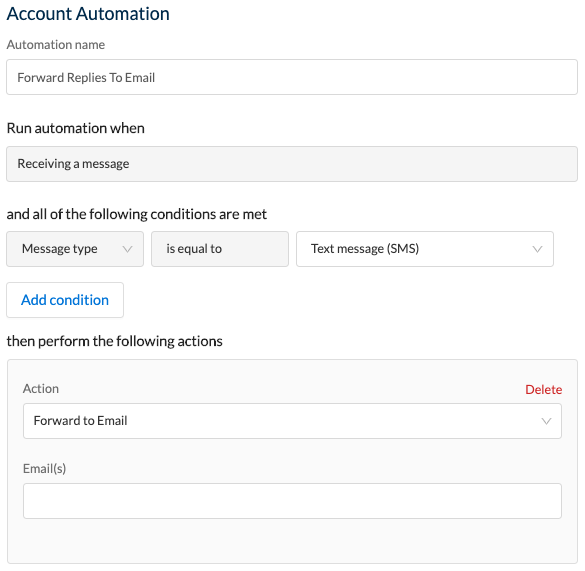
The template is pre-populated with the message type condition and "Forward to Email" as the condition. You just need to enter the email address(es) to which you want messages to be forwarded.
Customisation Suggestions:
- An ideal addition to this automation is the "Date & Time Received" condition, so that only messages received after a specific time / during a dedicated time window will be forwarded to the email address(es) - especially useful for helping you manage responses out of hours
- You may want to limit the responses being forwarded by setting keywords, or by using a dedicated receiving number so that only messages sent to a particular dedicated number(s) will be forwarded
