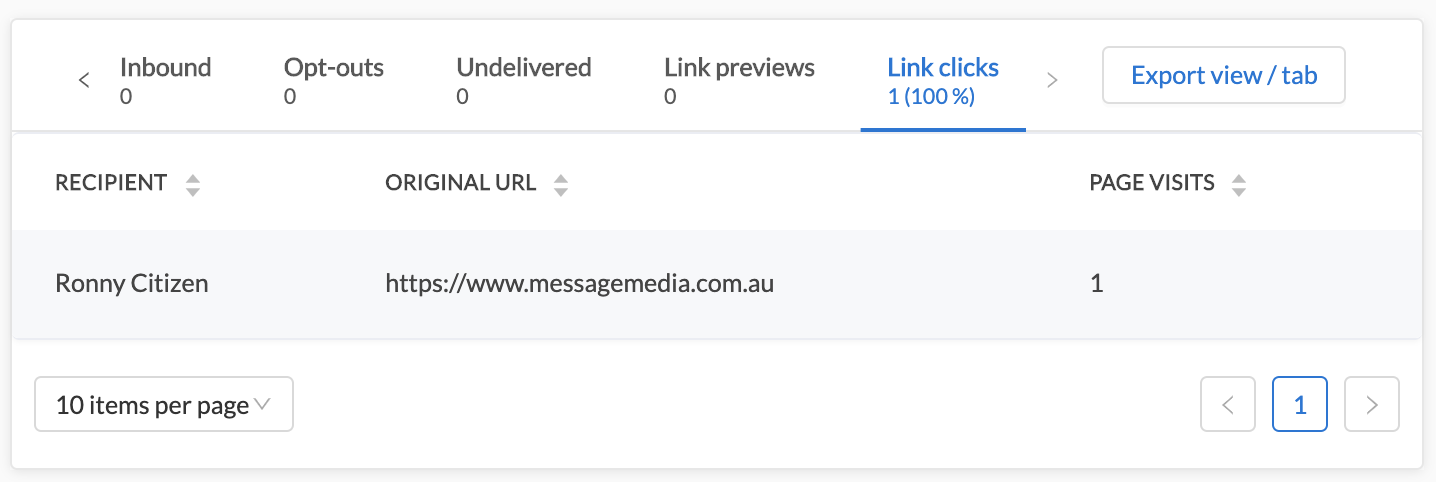Reporting on Broadcasts
Outbound Reporting
For a simple message report, go to Messaging and then Sent:
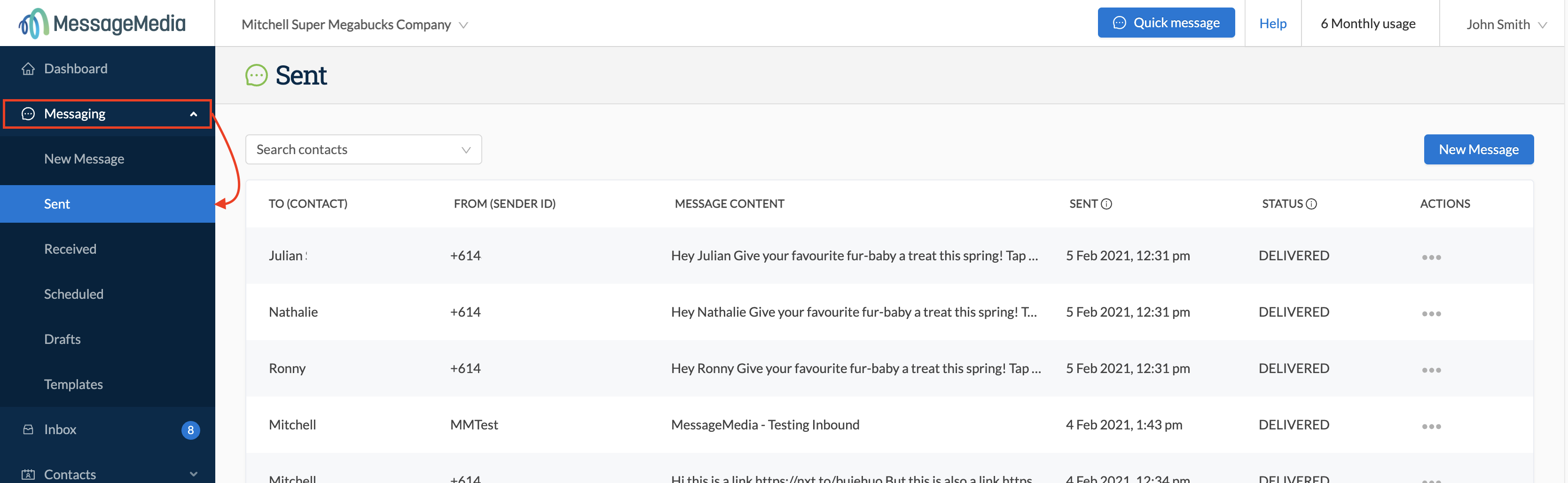
You will be presented with a list of sent messages, sorted by send date and time. You can search by keyword to find specific messages. Note that these are individual messages - so if you have sent a broadcast to a hundred contacts, then each of the hundred individual messages will appear in this list.
To view a list of broadcasts (i.e. a message send that might include several individual messages), go to Reports and then Broadcast Reports, then click on the name of the report you wish to view:
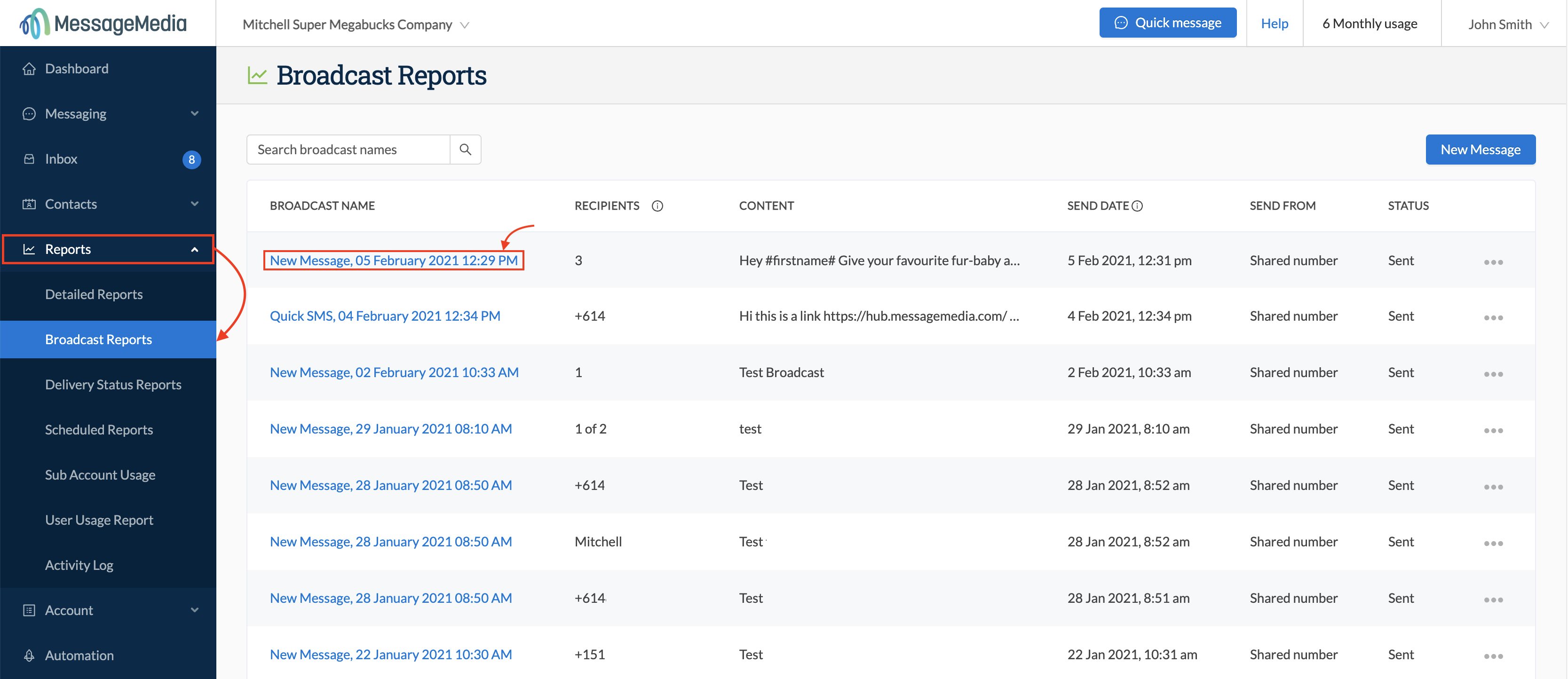
Outbound page
At the top of the page you will see the Broadcast overview on the left, and the delivery status report on the right (this particular broadcast was sent to mostly dummy numbers, hence the high rate of delivery failures):
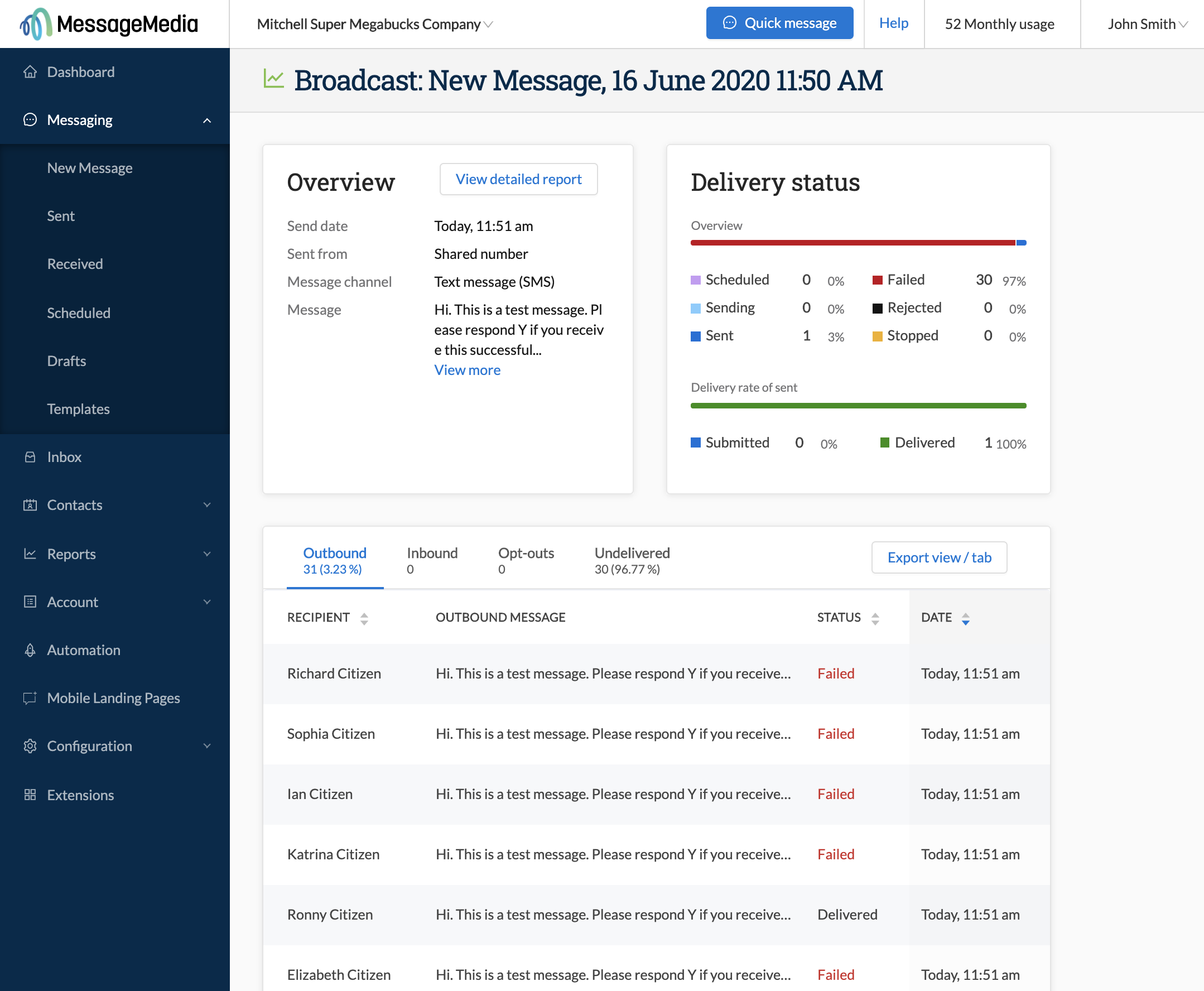
Overview
The overview section shows you the high-level details of your broadcast, including:
- The time and date it was sent
- The sender ID from which it was sent
- The message type (e.g. SMS, MMS)
- A preview of the message content
- By clicking on "View more,'" you will be presented with a message preview showing the content of the message that was sent:
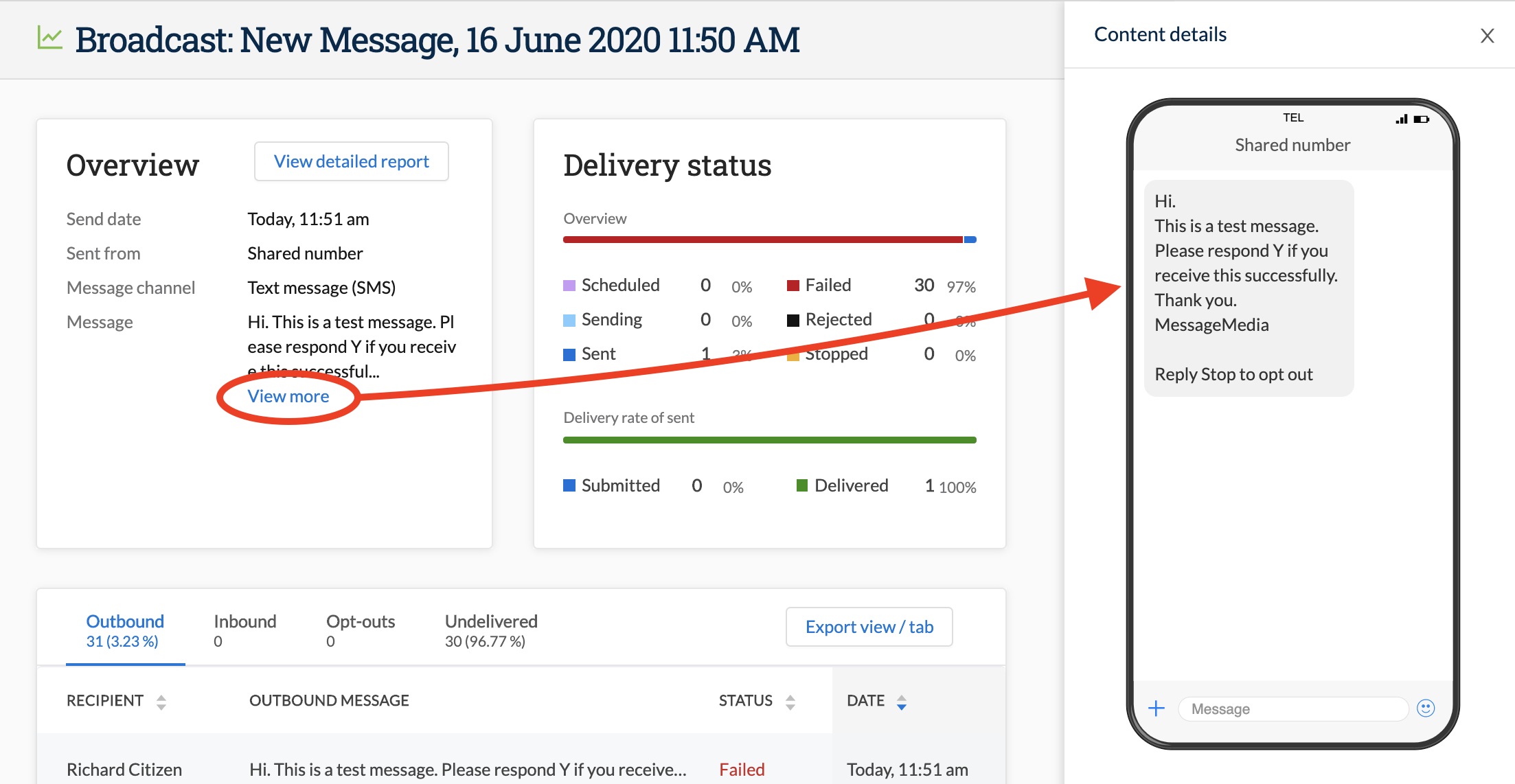
If your message contained a Mobile Landing Page then you will also have the option to view this by means of a link in the same section.
Delivery Status
The delivery status section contains a dashboard showing how many messages in the broadcast are in each status:
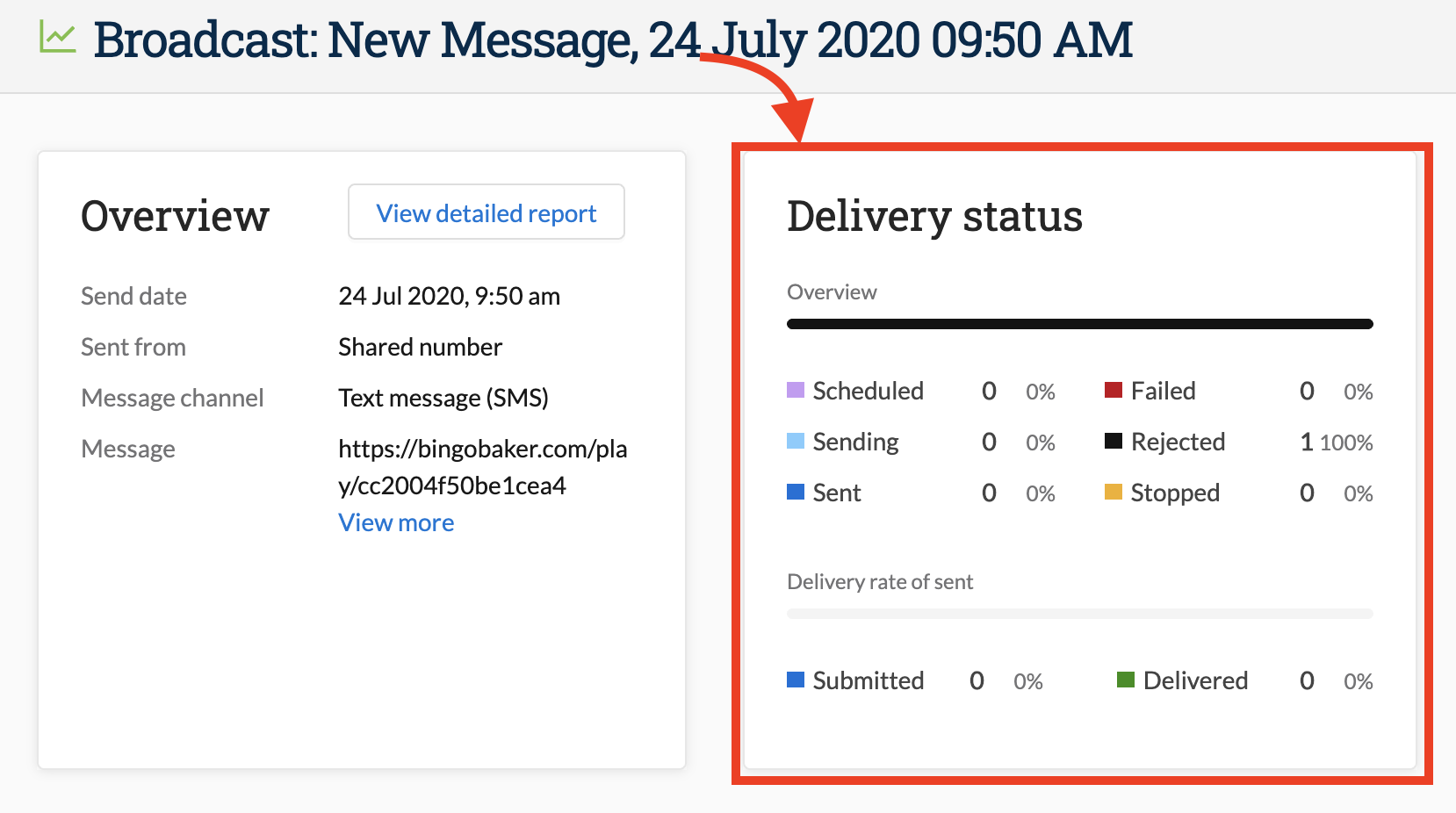
These statuses are defined as follows:
- Scheduled - messages in this status are scheduled to be sent but have not yet been sent. You can review scheduled messages by going to Messaging and then Scheduled.
- Sending - messages in this status are currently in the process of being sent. They have been sent to the messaging gateway but a response from the recipient's carrier has not yet been received.
- Sent - messages in this status have been successfully sent to the intended recipients.
- Failed - messages in this status have been passed to the gateway, but the recipient's carrier did not acknowledge the successful delivery of the message to the end recipient.
- Rejected - the message was passed to the messaging gateway but was rejected by either the gateway (typically) or the recipient's carrier.
- Stopped - the broadcast was halted by the user. This may have been you, or another user on your account.
- Submitted - messages that have been passed to the gateway but are awaiting a final status
- Delivered - messages that have been successfully delivered to the intended recipients
NOTE: In order to ensure message delivery statuses are updated, you need to ensure that the "Always request delivery receipts" option is switched ON in Account Settings
Delivery & Engagement
The section below the Broadcast Overview and Delivery Status summary is the delivery & engagement summary by recipient, where you can see which specific contacts did and did not receive the message, as well as who responded, and who opted out:
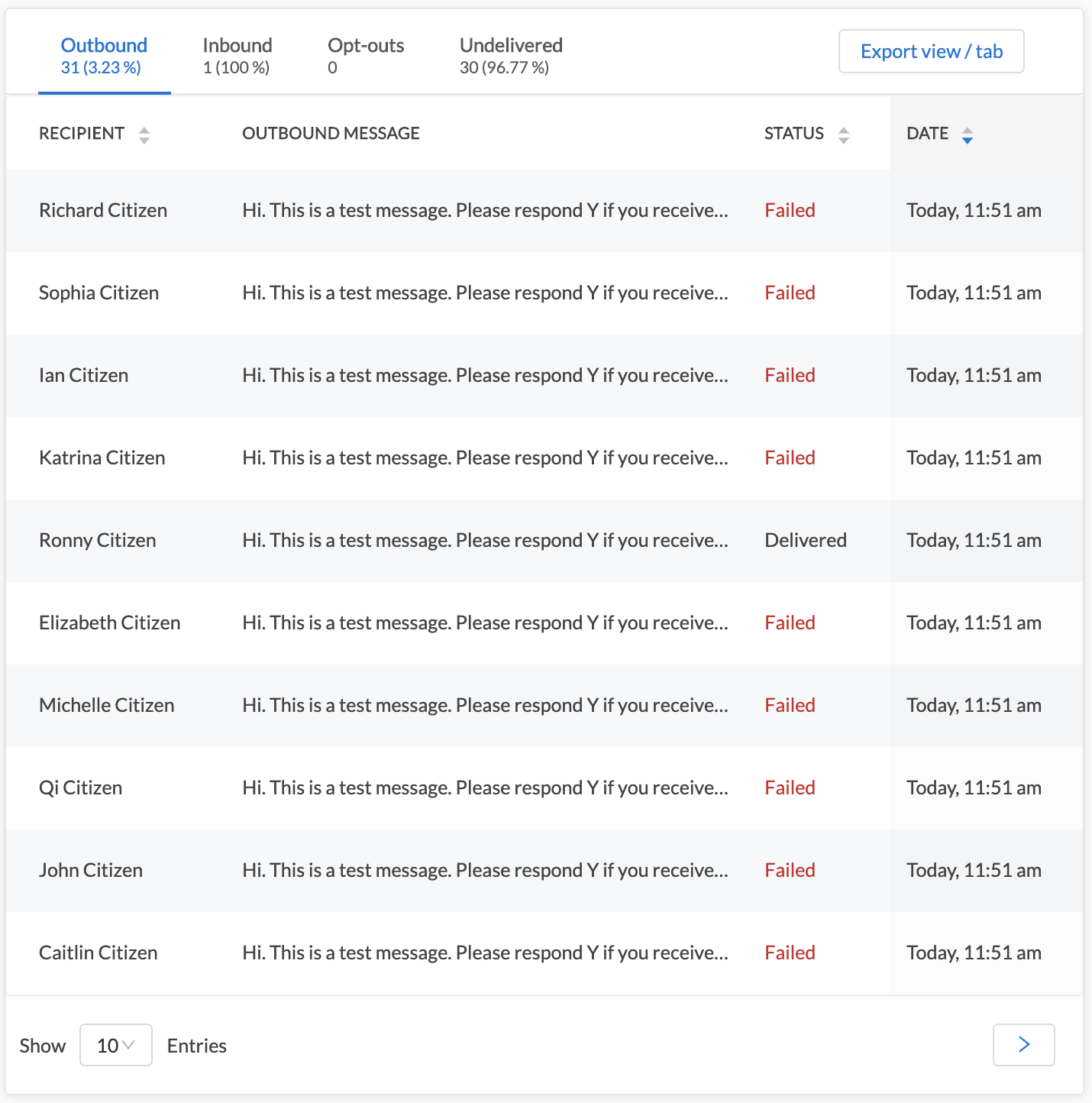
This tab can be exported to a CSV file by clicking on the "Export view/tab" button in the top right of the box
Inbound tab
You can view any replies associated with the campaign here, under the "Inbound" tab:
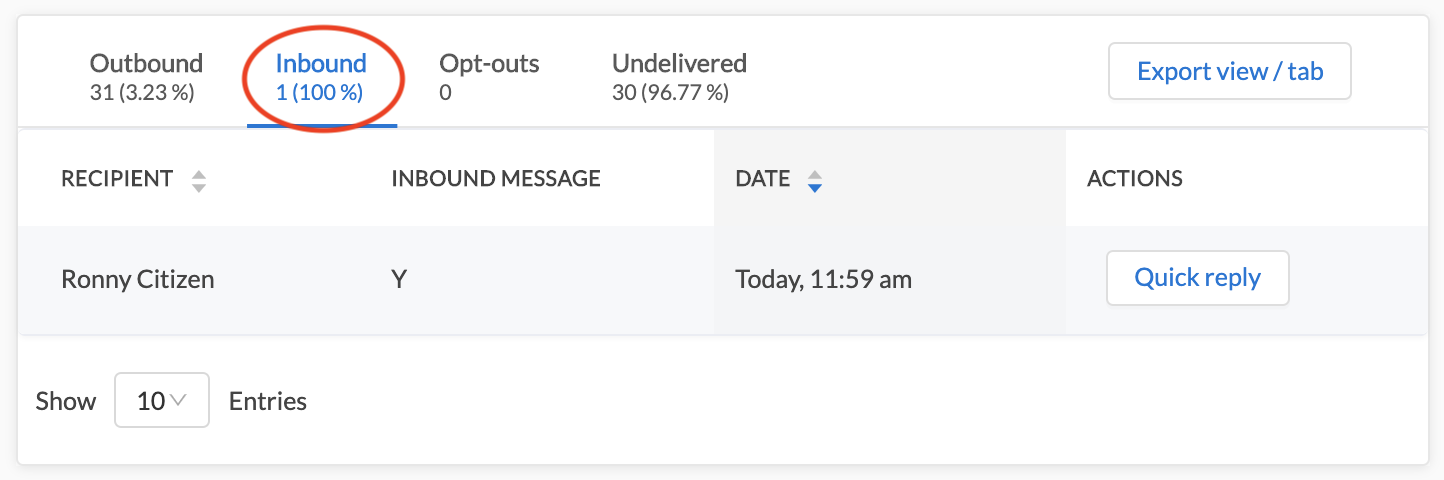
You can send quick replies to inbound messages by clicking on the “Quick reply” button to the right of the message summary:
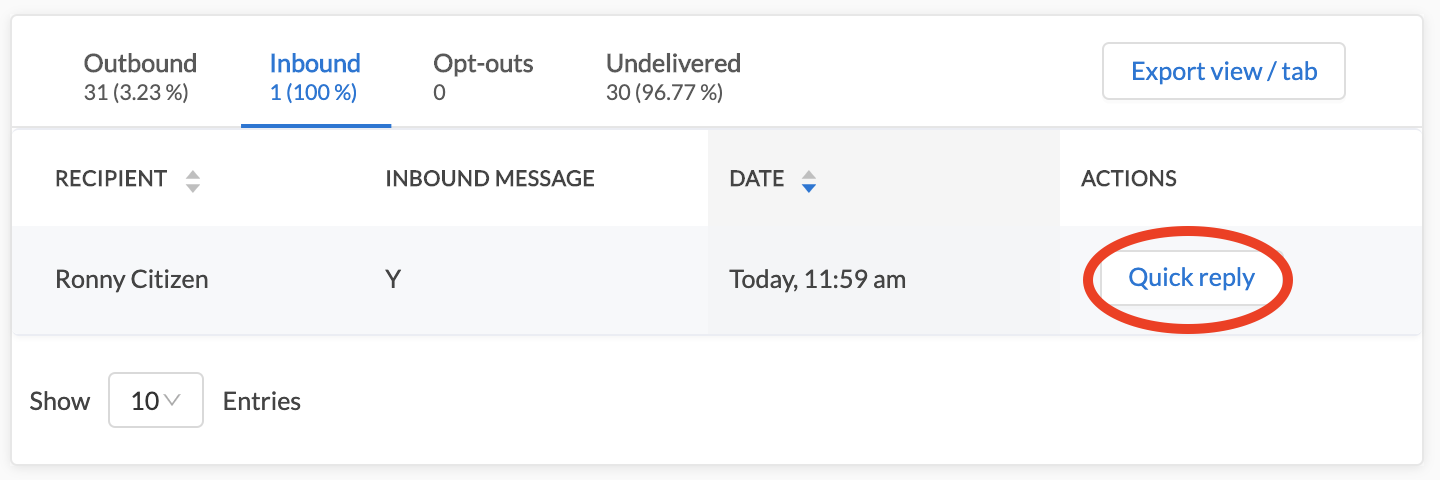
Page visits tab
If your campaign included trackable links, the "Page Visits" tab will show you how many unique visits to your page have occurred, along with which individual recipients did or did not visit your page: