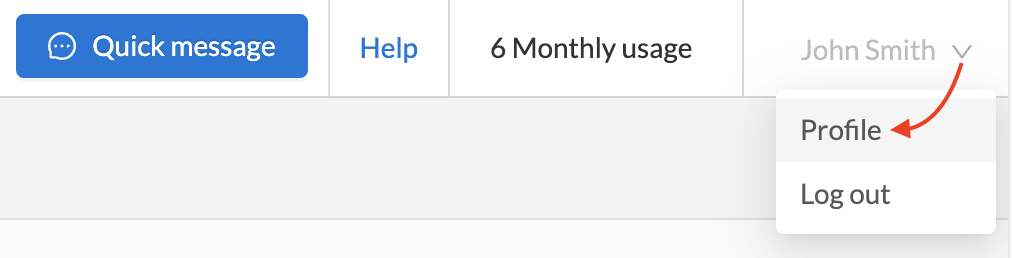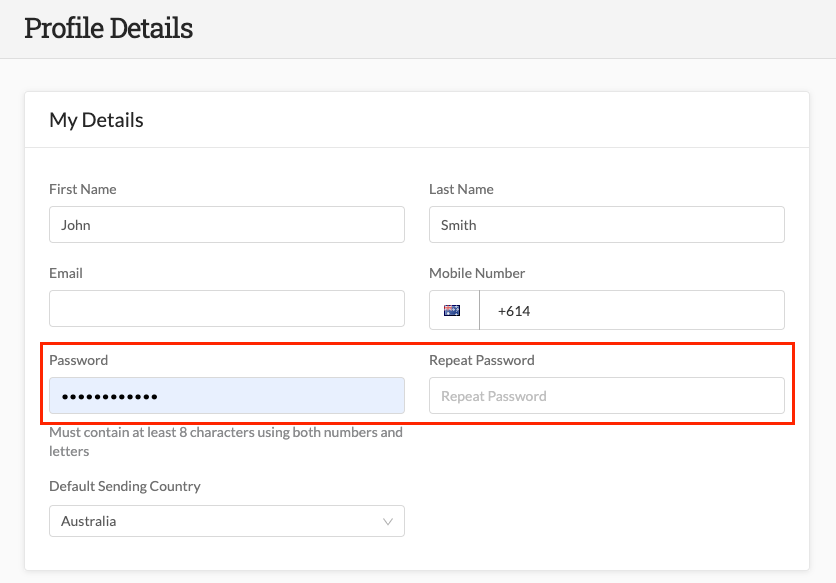Resetting a user password
A user can reset their password from the login page.
Steps to reset a user password:
1. Click Forgot your password? (under the login button)
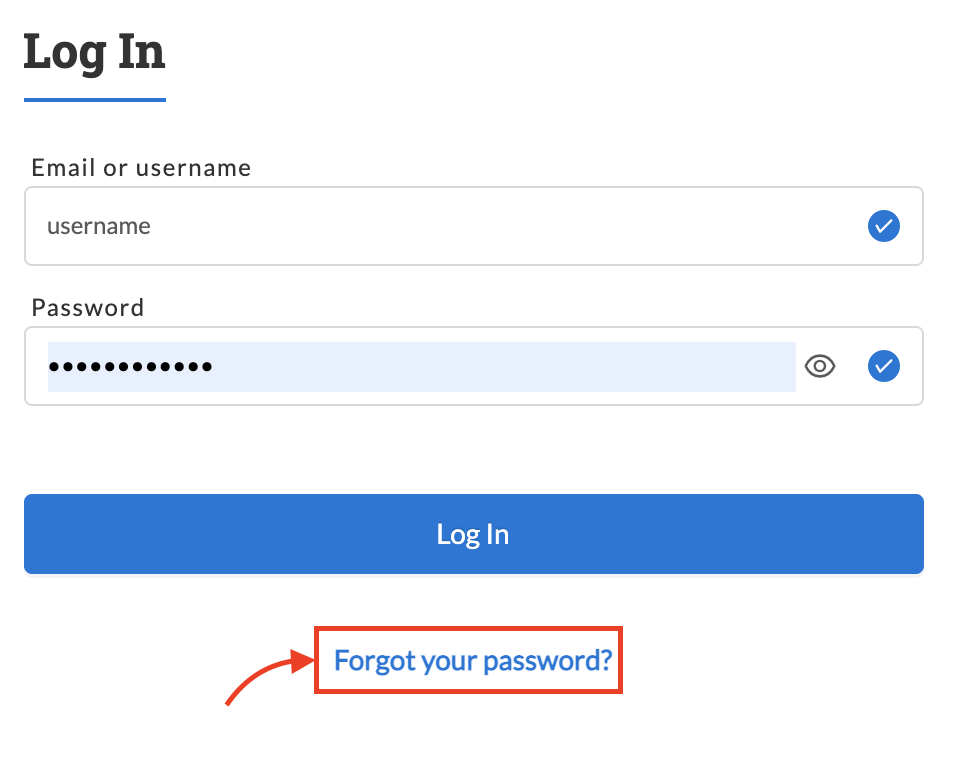
2. Enter email address (or username)
3. A password reset email is generated and sent to the user
4. Upon receipt of the email, click Reset my password (link in an email)
5. Create a new password via the resulting weblink
6. Once your new password has been created, you will be automatically logged in
Account Admins can also trigger a password reset for a user via the web-portal
1. Go to Accounts and then Users
2. Find the user profile for which you want to reset the password and click on the three dots on the right-hand side
3. Select "Reset Password"
4. An email will then be sent to the user to perform a password reset
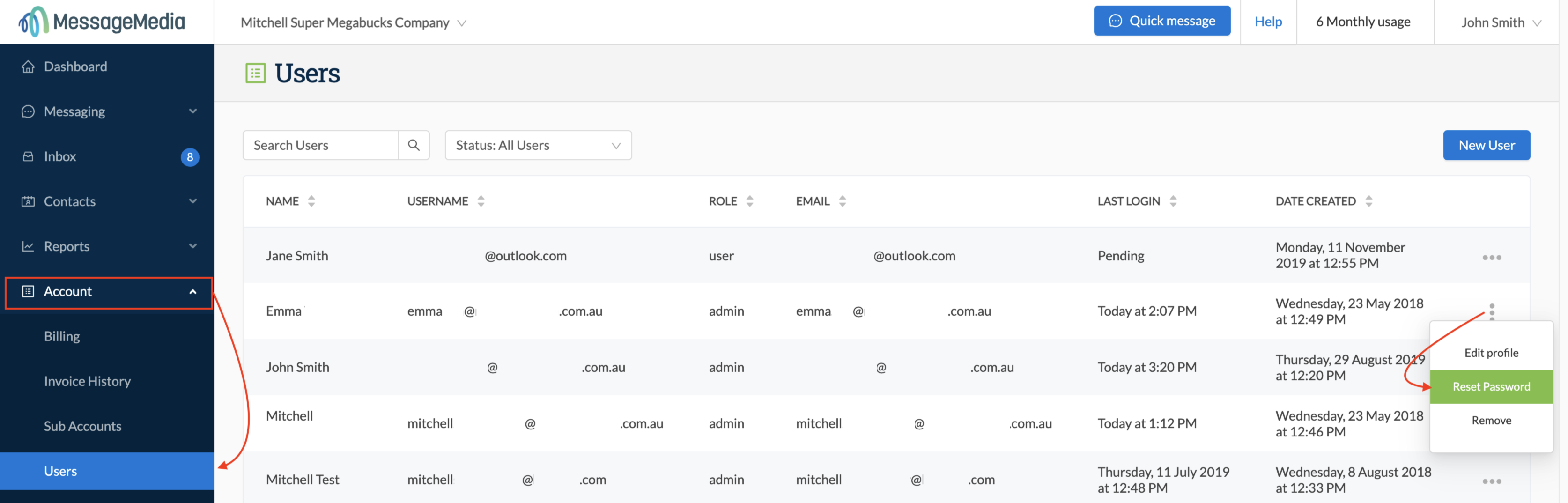
If you just want to change your password while you're already logged in:
1. Click on your profile name in the top right corner
2. Click "Profile" in the drop-down menu that appears
2. Click "Profile" in the drop-down menu that appears