Creating sub-accounts
How to create a Sub-account:
To create a sub-account, you must have either Administrator or Advanced user access.
Go to Accounts, then Sub-Accounts, and click on New Sub Account
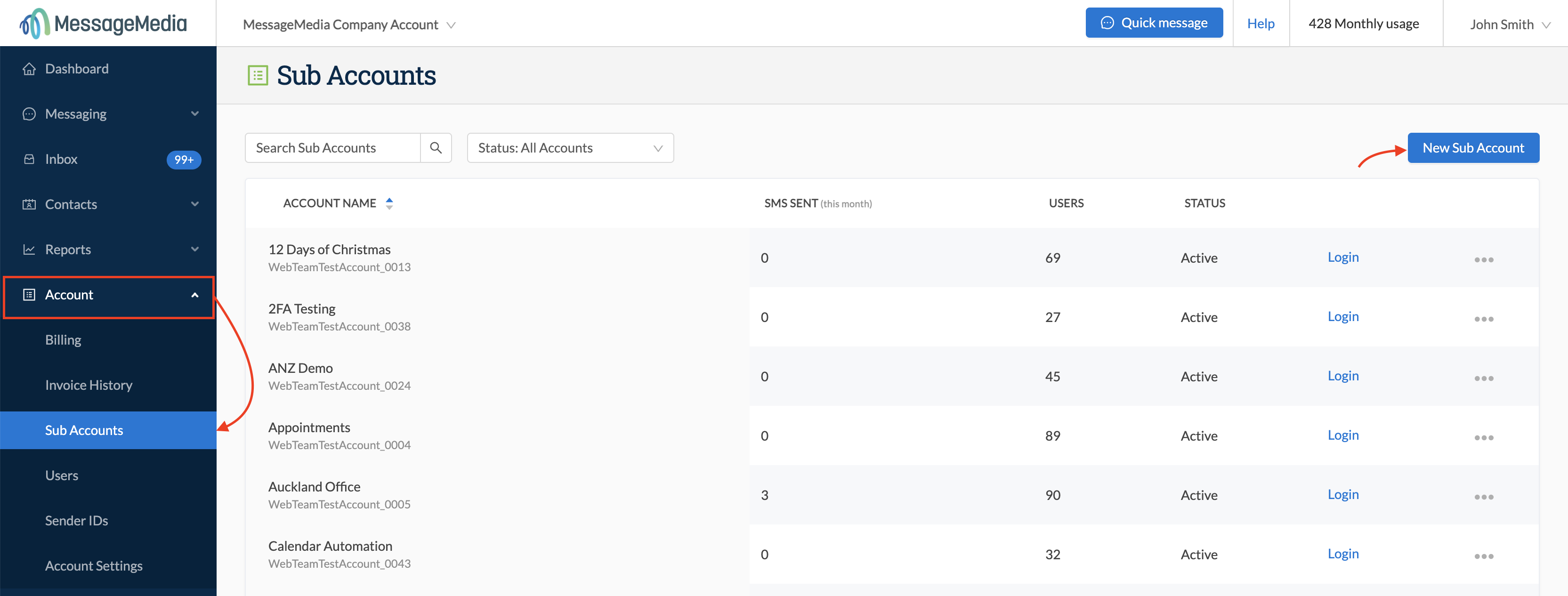
Next you will need to configure the sub-account as follows:
1. Give your new sub-account a name
2. Set the SMS limits (if required - you can leave these blank if preferred)
3. Assign any users of the parent account to the sub-account (these users will still remain on the parent account as well, and their roles on the parent account will be carried over to the sub-account)
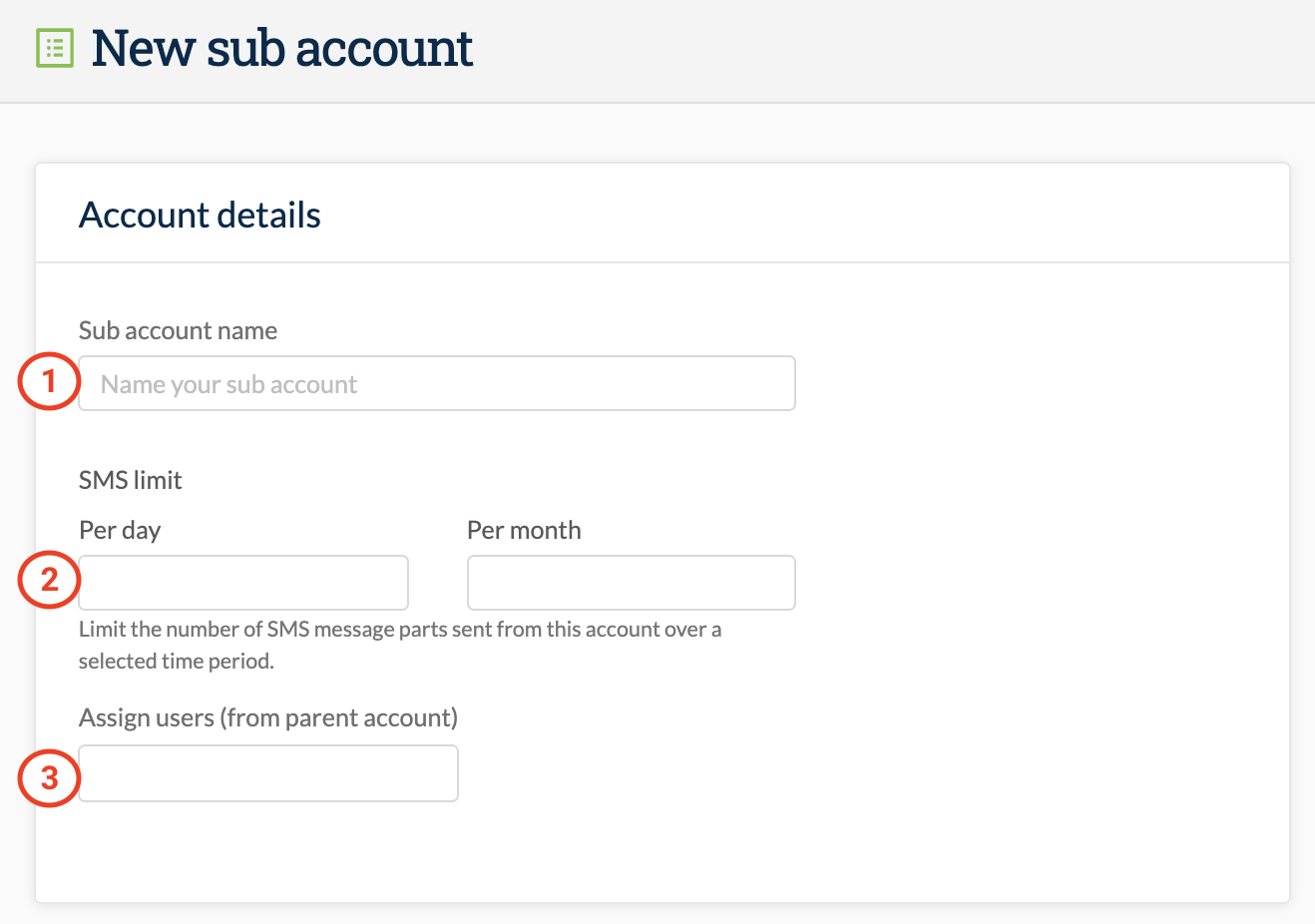
Once you are happy with your settings, click Create sub-account
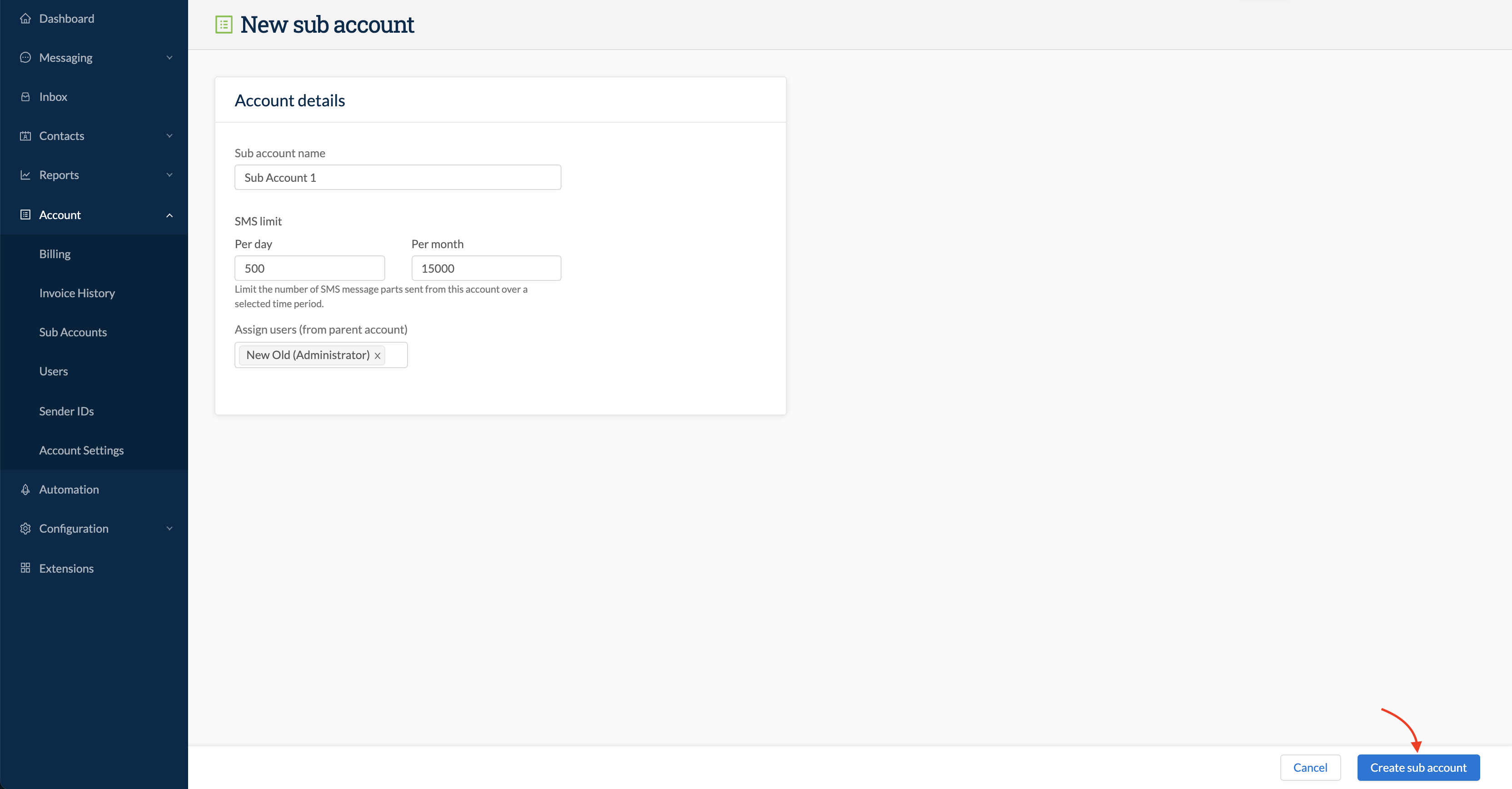
Your new sub-account will now appear in the sub-account list.
To edit or deactivate this sub-account, click on the three dots on the right-hand side and select the required action from the menu:
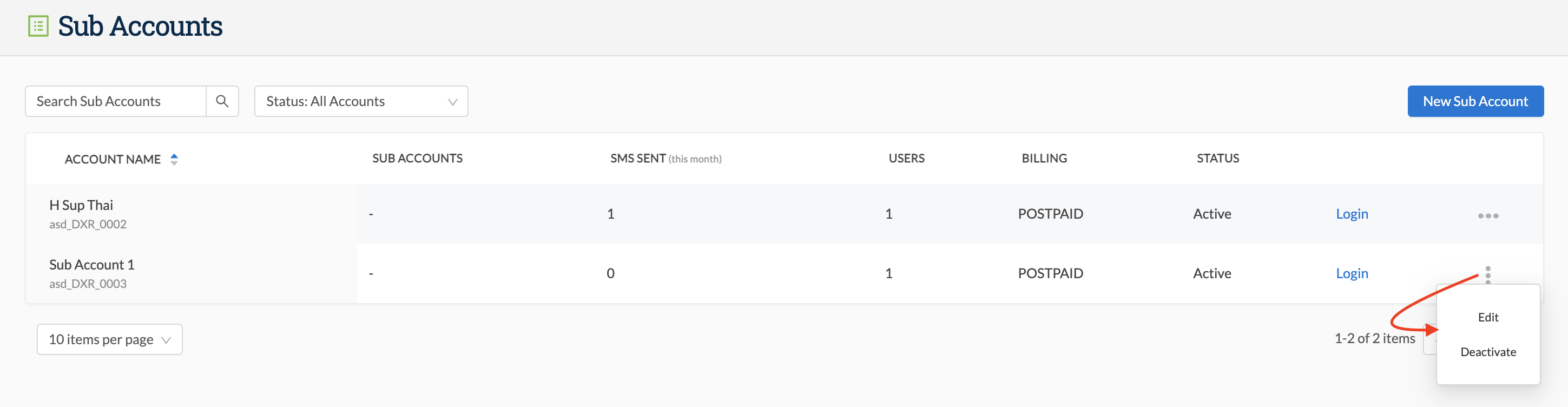
Logging in to Sub-accounts
As an admin on the parent account, you can log into sub-accounts from either the account switcher or the sub-account page.
To use the account switcher, simply click on the arrow next to your account name and select the sub-account from the drop-down menu:
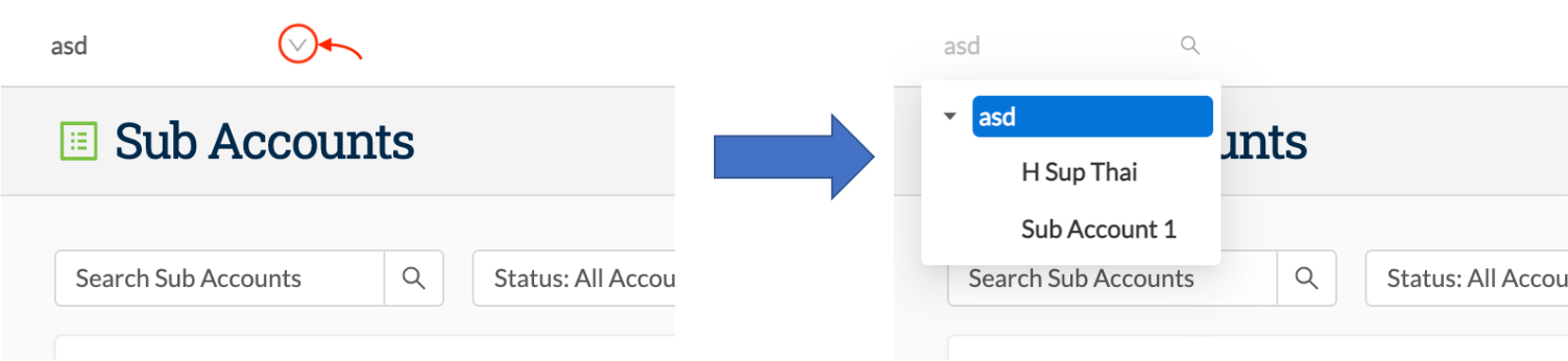
Alternatively, go to Accounts, then Sub-accounts, and click on Login next to the account to which you wish to log in:
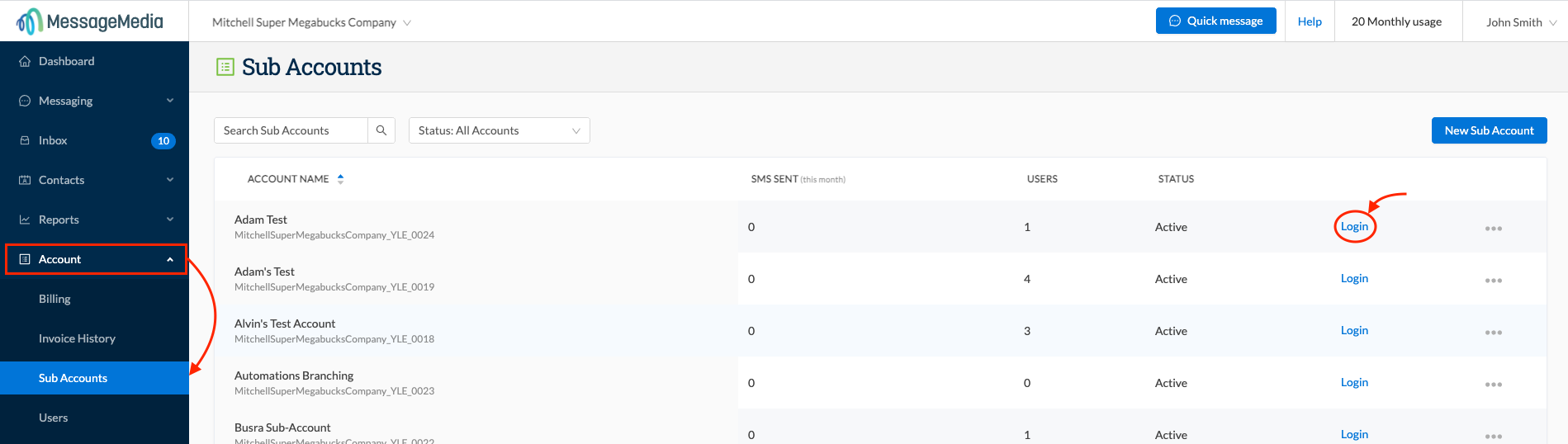
If you wish to return to the parent account, use the account switcher at the top of the screen.
Note - Users of the Parent account can access any level of sub-account via the account switcher at the top of every screen.
