Account structures
Admins of post-paid parent accounts can create sub-accounts, which are basically subsidiaries of the parent account. Each sub-account can have its own Admin and User set, without having visibility of other sub-account activity, while any administrator of the parent account will have visibility of all sub-account activity.
This is an example of a basic account structure, with four sub-accounts below the parent account, each having it's own set of users:
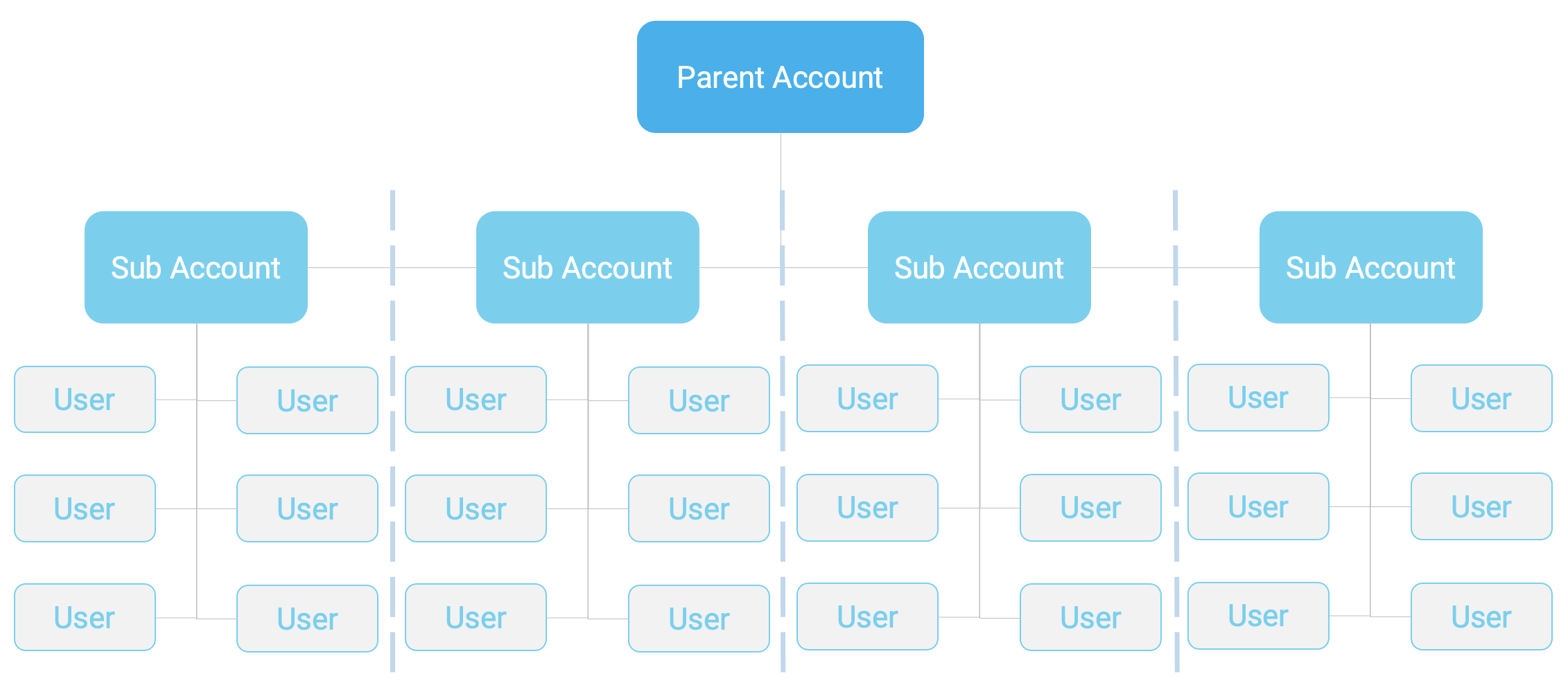
Why would you need sub-accounts?
Depending on how your organisation is structured, you can use sub-accounts to help improve visibility of campaigns and costs by creating separation between various divisions or subsidiaries. For example, if you want to use your account to send messages relating to Marketing, Sales, Finance and Rostering, then you could create a sub-account for each purpose. This way you can have separate invoice lines for each sub-account/department as well as having separate inboxes and reporting - which may make it a lot easier to manage campaigns and engagement.
Parent Account
Every top-level customer account is referred to as a Parent Account as this is the overarching account with the ability to manage sub-accounts. An administrator accessing the parent account can conduct the following tasks:
- Create and manage sub-accounts
- Invite Users to the Parent Account or any Sub-Account(s)
- Access Billing Data
- Send messages
- Inbox management
- Create & manage contacts and contact groups (and share with sub-accounts)
- Create, manage and share Templates
- Email to SMS registrations
- Manage account settings
- Create automation rules
- Create and manage API keys
- Create and manage webhooks
Account functionality and user permissions
Sub-Account
A sub-account can be created by an administrator of the Parent Account. Sub-accounts can have one or more users and have the following attributes:
- The sending entity - messages are sent on behalf of an account so reporting can be conducted on an account
- Inbox management
- Groups and Contacts
- Templates
- Email to SMS registrations
- Settings
- Automation Rules
- API Keys
- Webhooks
All users associated with a sub-account have access to the information above, so team members can access the same information without having to share with employees working outside the team. One of the major benefits of using sub-accounts is that team members needing to access the same information (e.g. monitor an inbox), don't have to share credentials. If a user leaves the organisation, they can simply be removed from the account without impacting any data or other users.
Users
A user is simply a profile with access to login to the web portal, be it to the parent account or a sub-account. A user can be invited to one or more accounts by an account administrator, and can have one of the following access permissions:
- Administrator (Parent Account level)
- Create and manage sub-accounts
- Invite users to the parent and/or sub-accounts
- Manage billing data
- Prepaid top-ups (prepaid accounts)
- Share groups
- Report on sub-accounts
- Administrator (Sub Account level)
- Invite users to that specific sub-account
- Manage Account Settings
- Manage Email to SMS registrations and settings
- Resubscribe an unsubscribed contact
- Create and manage API keys
- Create Webhooks
- Create Automation Rules
- Advanced User
- Send messages
- Report on current account usage
- View inbox
- Create groups and contacts
- View user
- Basic User
- Send messages
- View inbox (only replies to their own messages)
- View reports (own message data only)
- Cannot export reports
Users can be added or removed without impacting the account.
