Unsubscribing / re-subscribing a contact
Unsubscribing a contact is the equivalent of blocked numbers or blacklisted numbers - i.e. someone who has requested that you don't use their contact details for any further communication.
Unsubscribing a Contact
To Unsubscribe a contact, go to Contacts > All Contacts and search for the contact you wish to unsubscribe, then click on the three dots to the right of the contact and click “edit”:
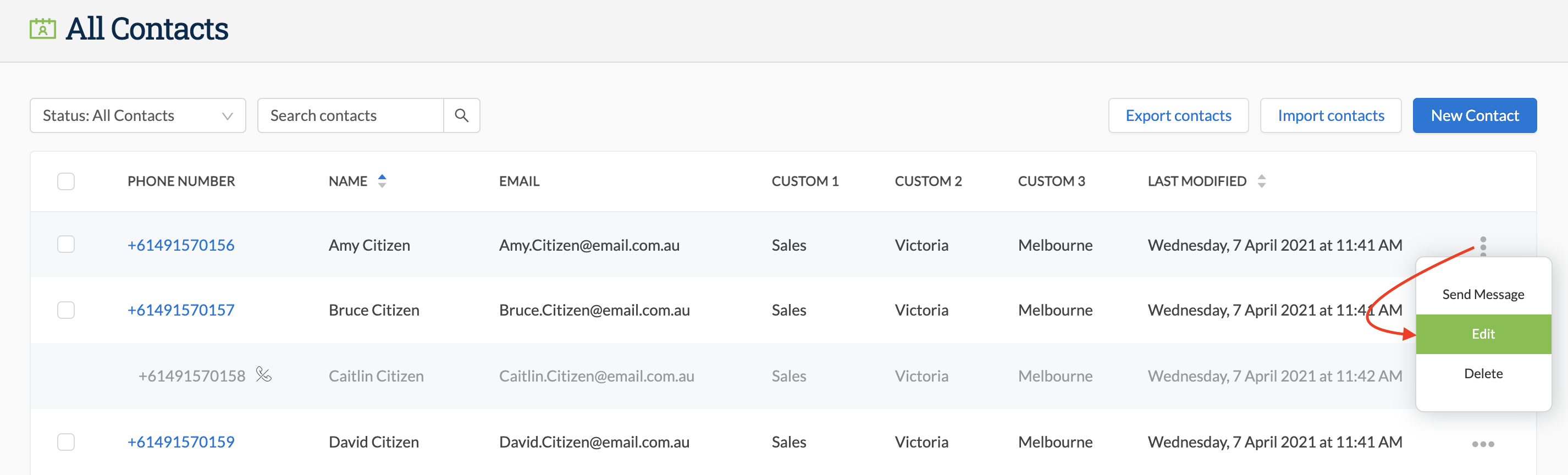
In the contact edit screen, click on “Unsubscribed” under “Additional Information” and then click “Save”:
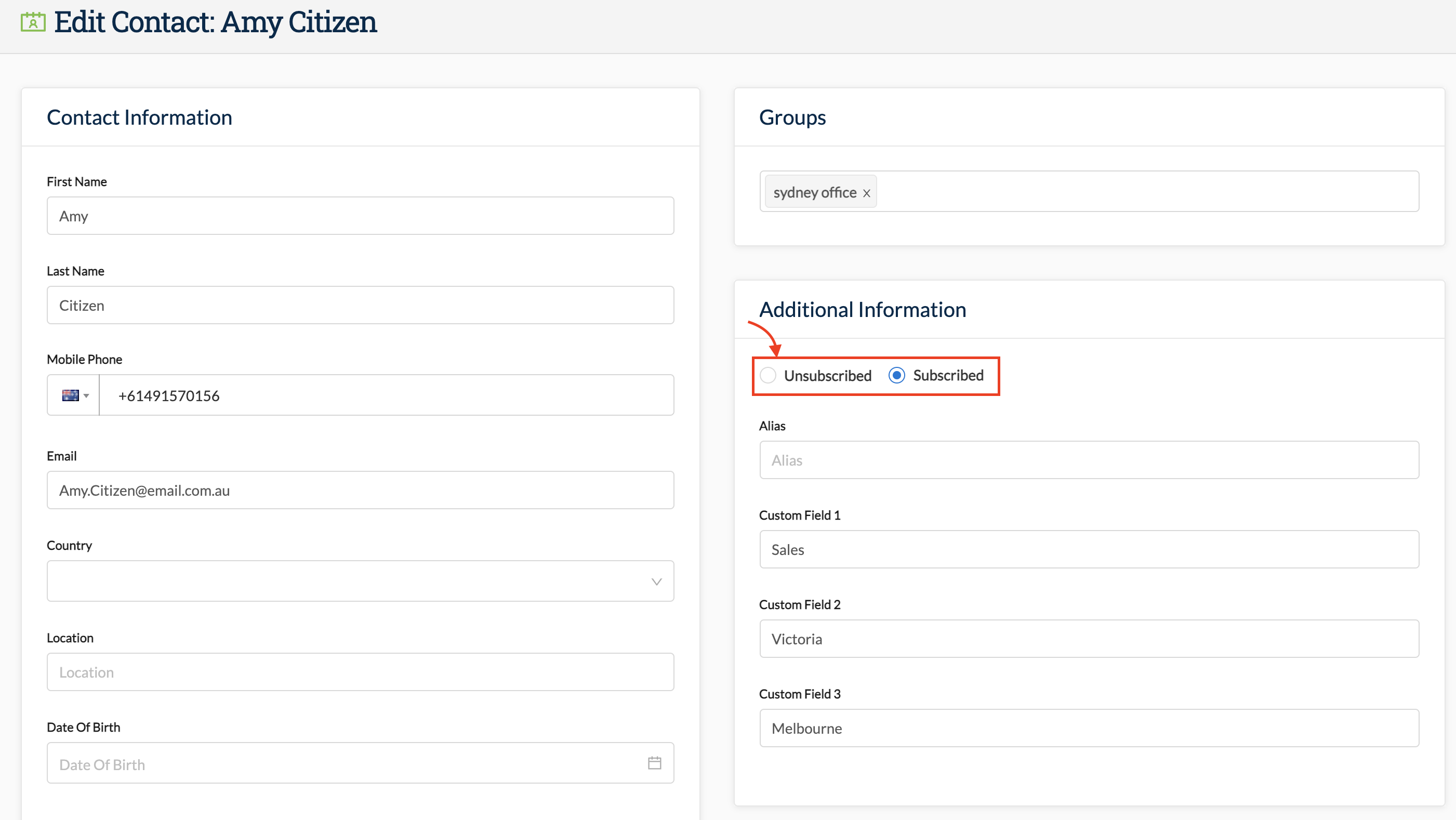
Unsubscribing from the inbox
You can also unsubscribe a user via the inbox by opening the conversation with that contact and clicking on “Unsubscribe” in the top right of the conversation window:
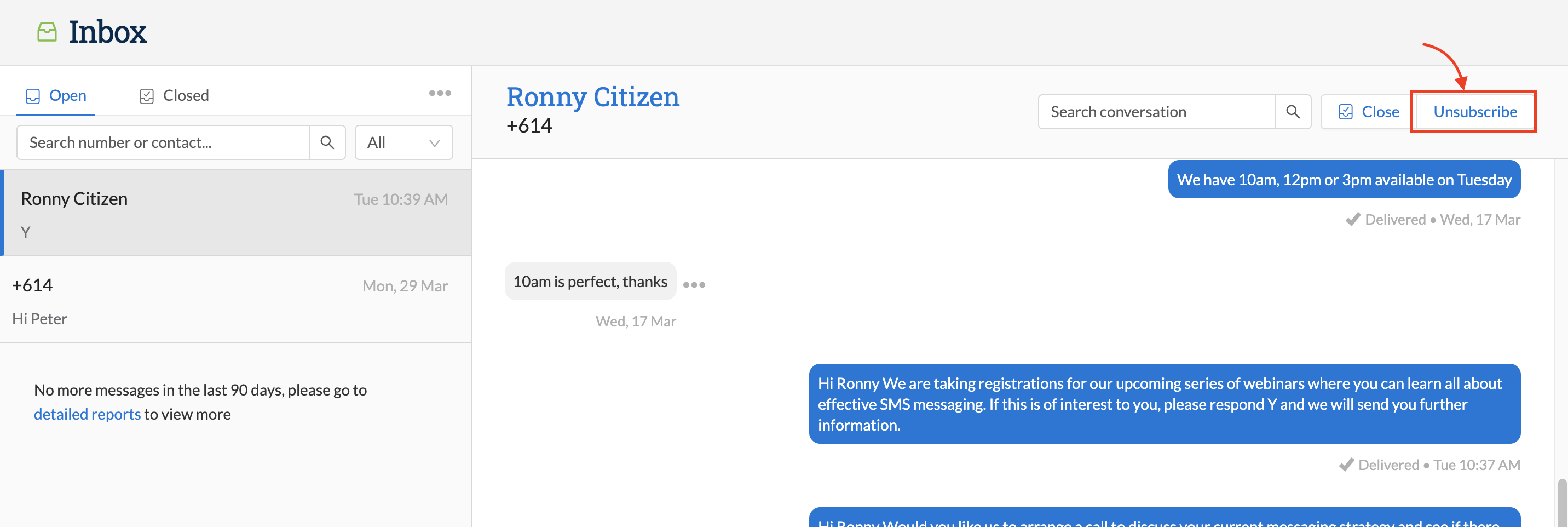
Click “Yes, unsubscribe” on the pop up to confirm the action
Re-subscribing a contact
If a contact has been marked as unsubscribed, either by the system automatically or manually by a user, administrators are able to resubscribe the contact manually.
This action should only be taken if:
- The contact was mistakenly unsubscribed
- The contact has explicitly requested to be re-subscribed
Re-subscribing from "Contacts"
Go to Contacts > All Contacts
To Re-subscribe a contact, go to Contacts > All Contacts and search for the contact you wish to re-subscribe, then click on the three dots to the right of the contact and click “edit”:
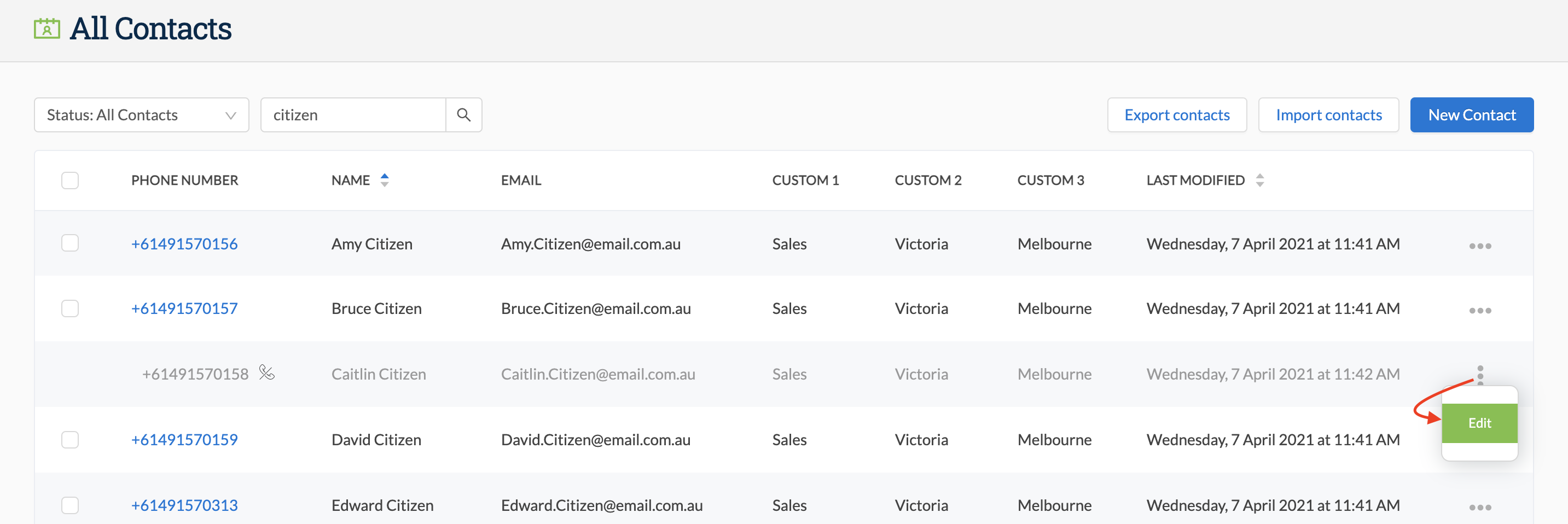
NOTE – to see only unsubscribed contacts, you can change the “Status” option to “Unsubscribed”:
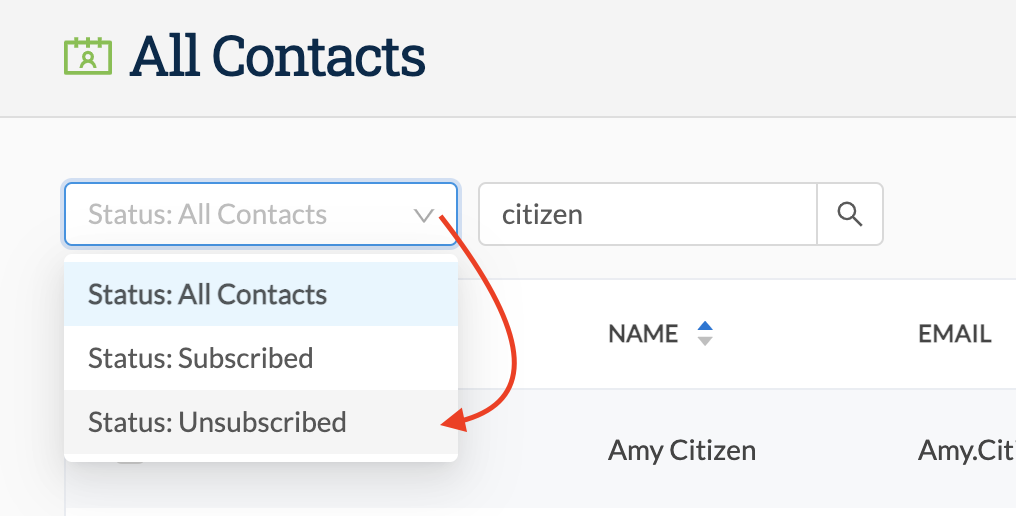
In the contact edit screen, click on “Subscribed” under “Additional Information” and then click “Save”:
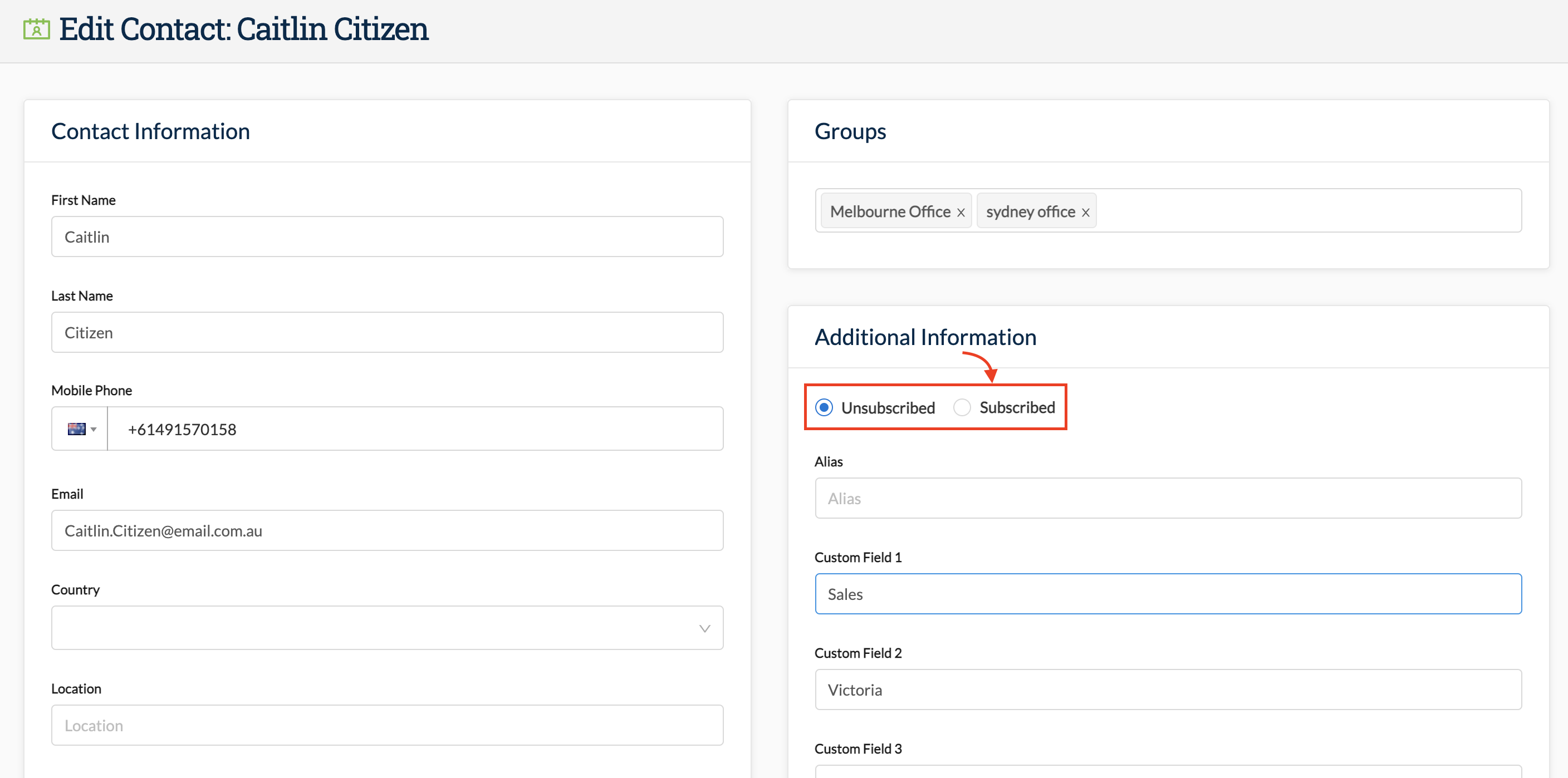
Re-subscribing from the inbox
You can also re-subscribe a user via the inbox by opening the conversation with that contact and clicking on “Subscribe” in the top right of the conversation window:
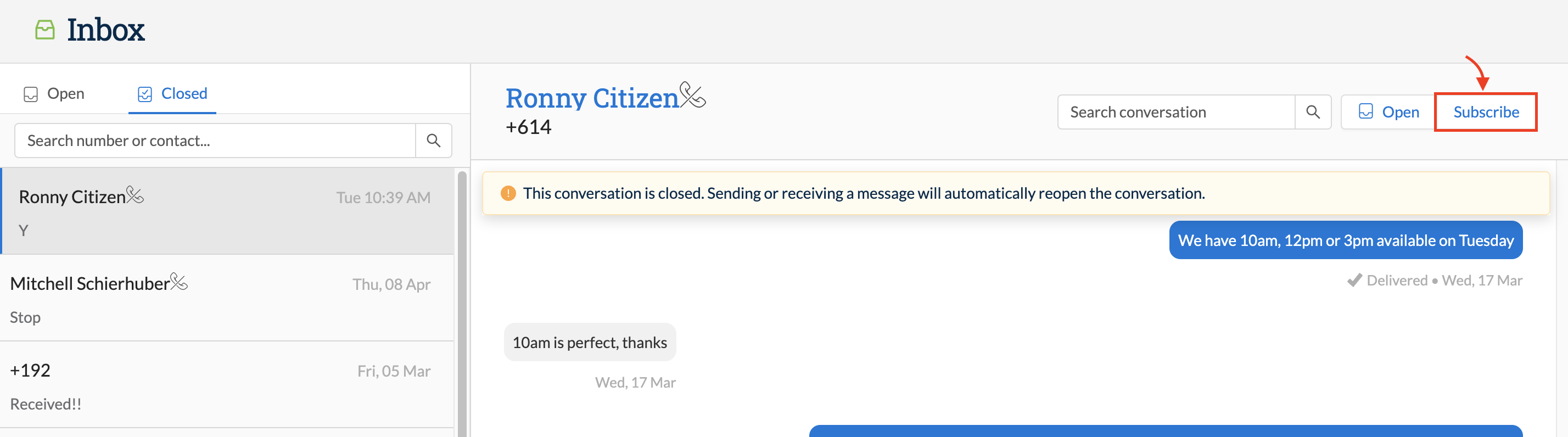
Click “Yes, subscribe” on the pop up to confirm the action
