Adding and removing contacts from groups
Adding existing contacts to a group:
To add an existing contact to a group, simply open the contact profile by going to Contacts > All Contacts and searching for the contact you wish to add by using the search function:
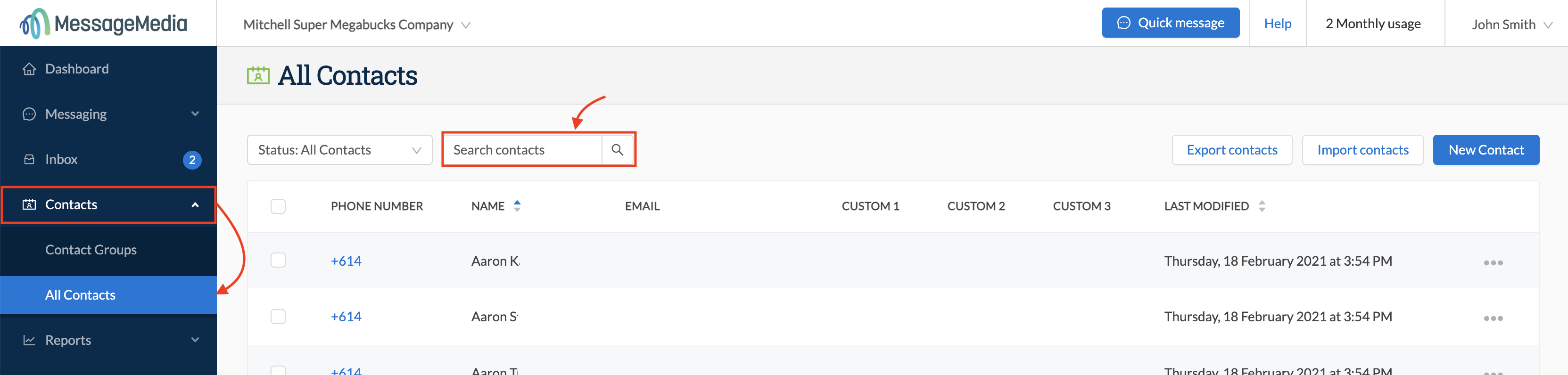
Click on the phone number of the contact to open the contact information screen.
Once there, simply type the name of the contact group to which you wish to add this contact in the "Groups" field:
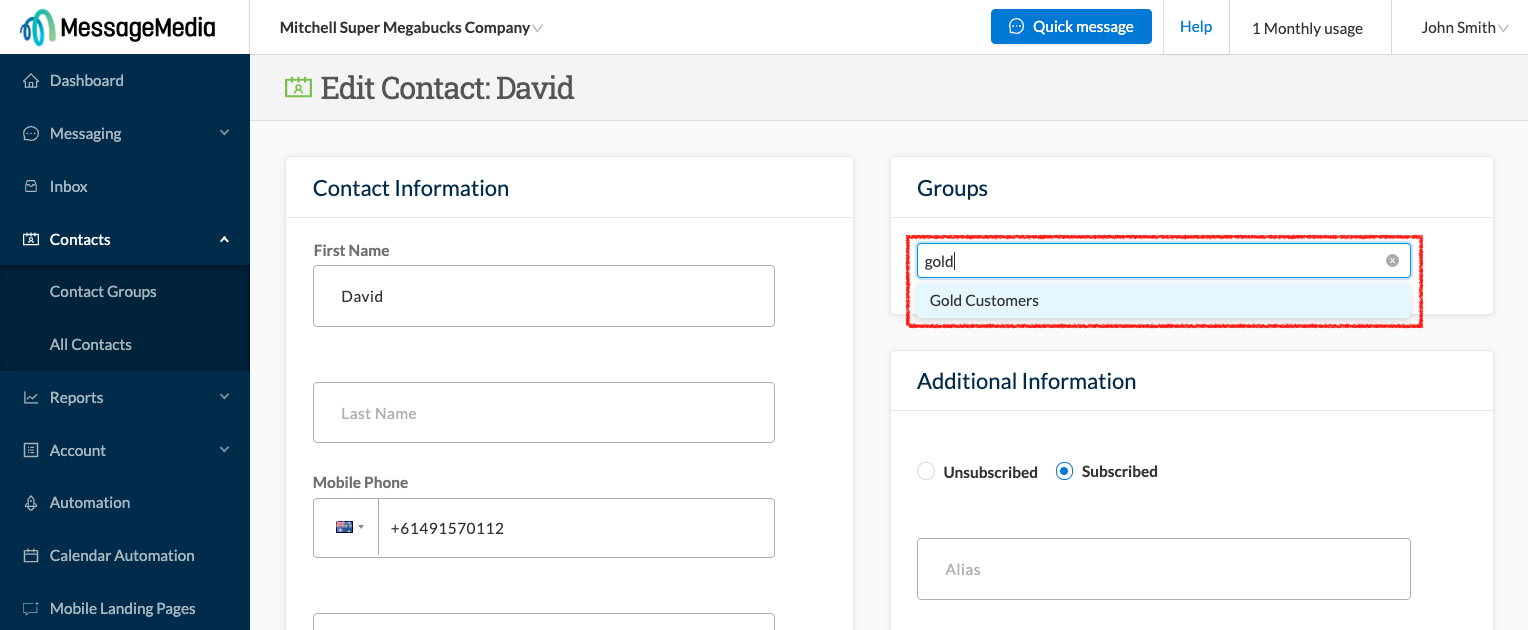
You can enter more than one contact group name if you want this contact to be assigned to multiple groups:
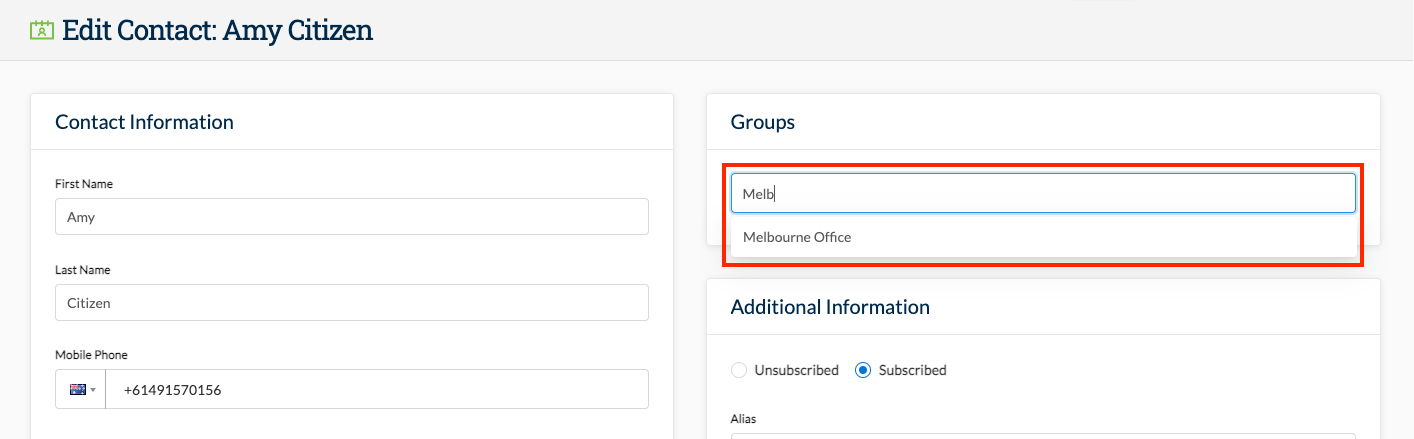
Adding contacts to a group in bulk
You can use the Import Contacts function to add multiple contacts to a group at once - even if the contacts already exist in your contact list. So long as you have duplication switched off, re-importing an existing contact will not create a duplicate record. To do this, you will first need to have your contacts saved in a .csv or .xls file.
First, open the contact group to which you want to add your contacts:
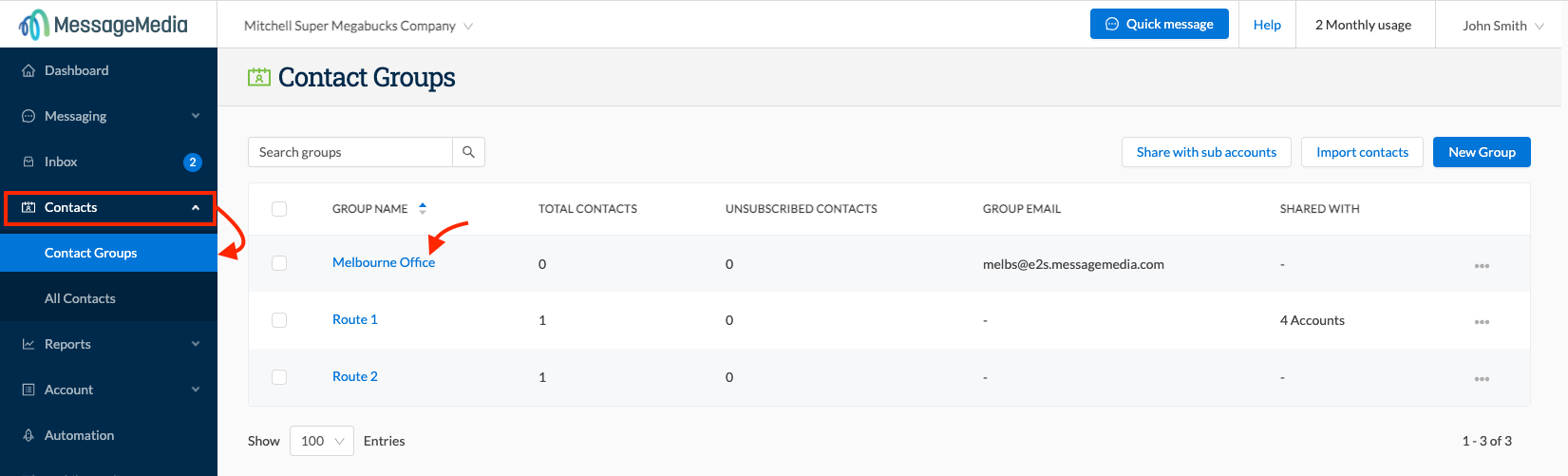
In the contact group screen, click on Import Contacts
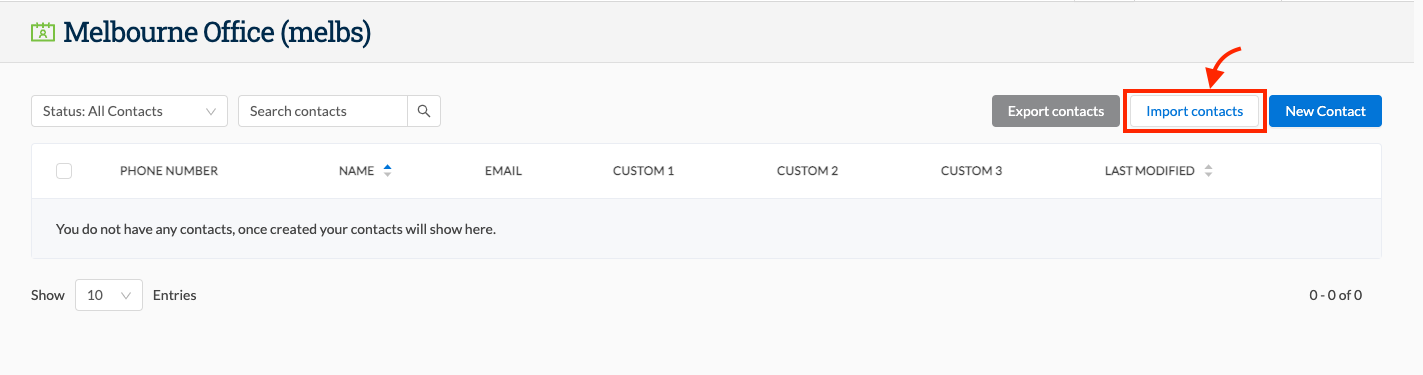
In the following screen, you will see that the Contact Group field is populated with the current group name. You can add additional existing groups to this field if you want to add all these contacts to more groups:
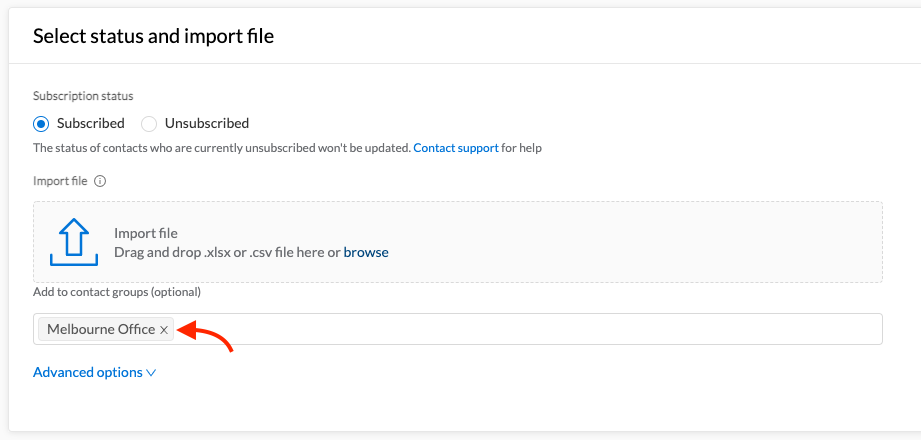
Now, simply add the file containing your contact data and follow the process for importing contacts (click to view the instructions for importing contacts).
Removing Contacts from a Group
There are a couple of ways you can remove contacts from a group
1) Delete the group name from the contact information, by going to Contacts, then All contacts, then searching for the contact you wish to remove and then clicking on the cross next to the relevant group in the Groups field in the contact profile:
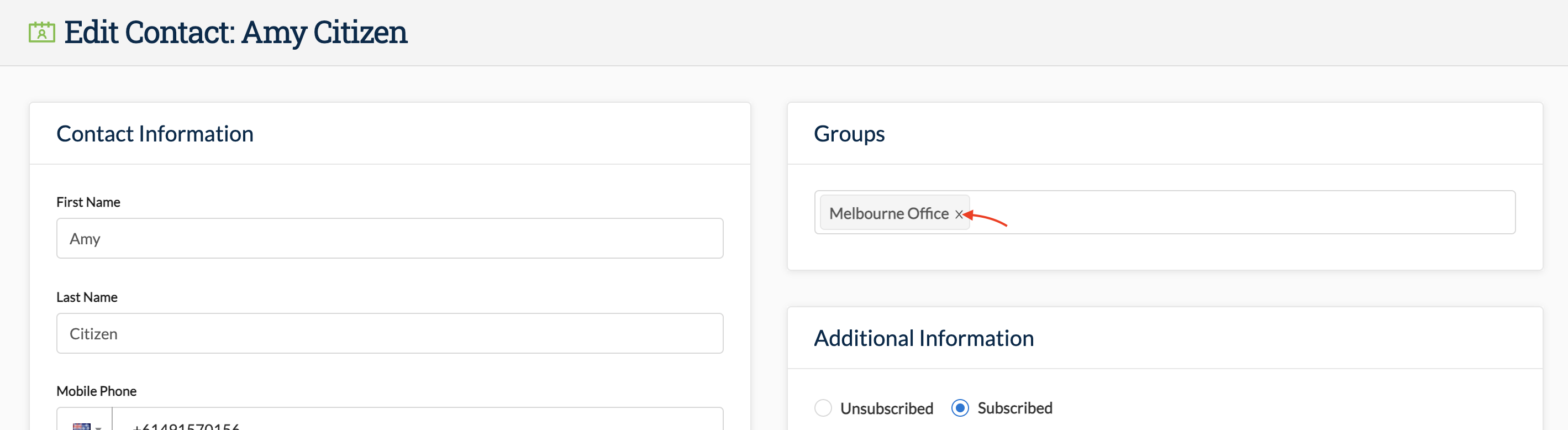
or
2) Remove the contact from within the group list
Do this by going to Contacts > contact Groups and selecting the group from which the contact is to be removed:
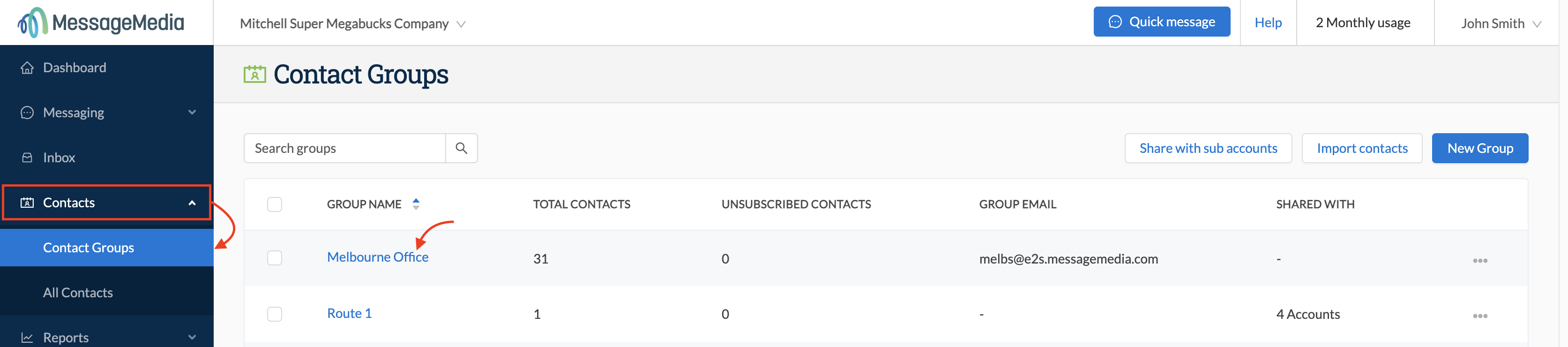
If you want to remove contacts one at a time, simply click on the three dots on the right-hand side of the contact, and select "Remove from group" from the resulting menu:
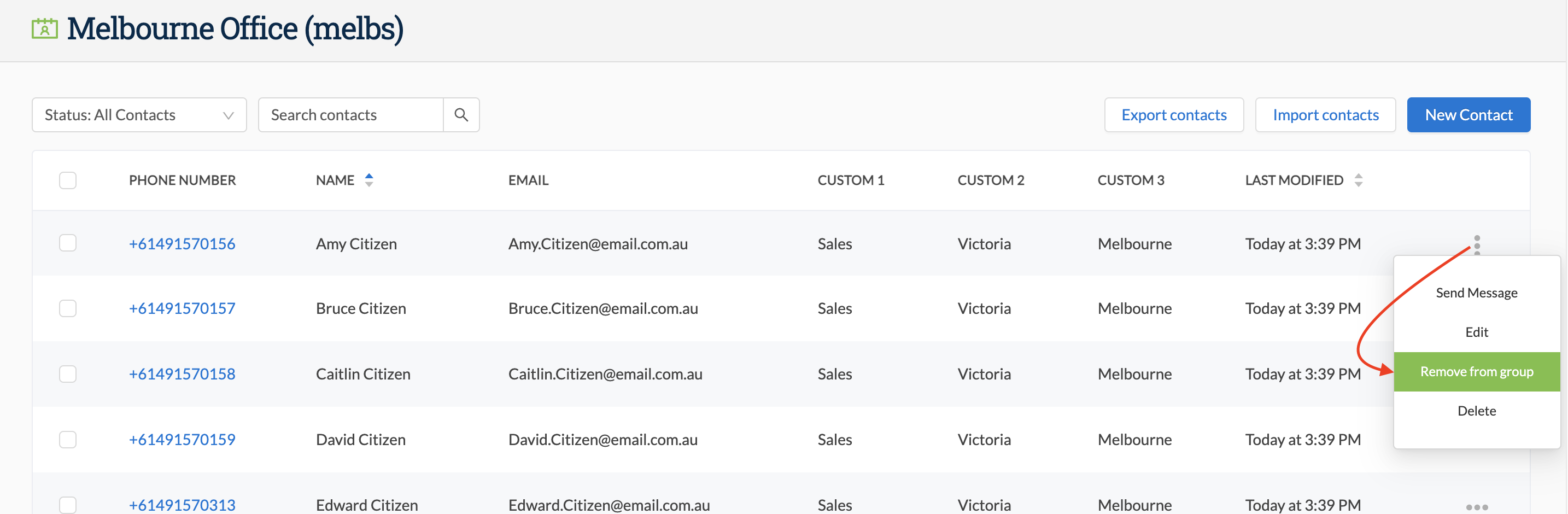
Removing contacts from a group in bulk
To remove contacts in bulk, simply click in the selection box to the left of each contact you wish to remove. Upon doing this, two new buttons "Delete" and "Remove from Group" will appear alongside "Export Contacts" - click this to remove the selected contacts from the group:
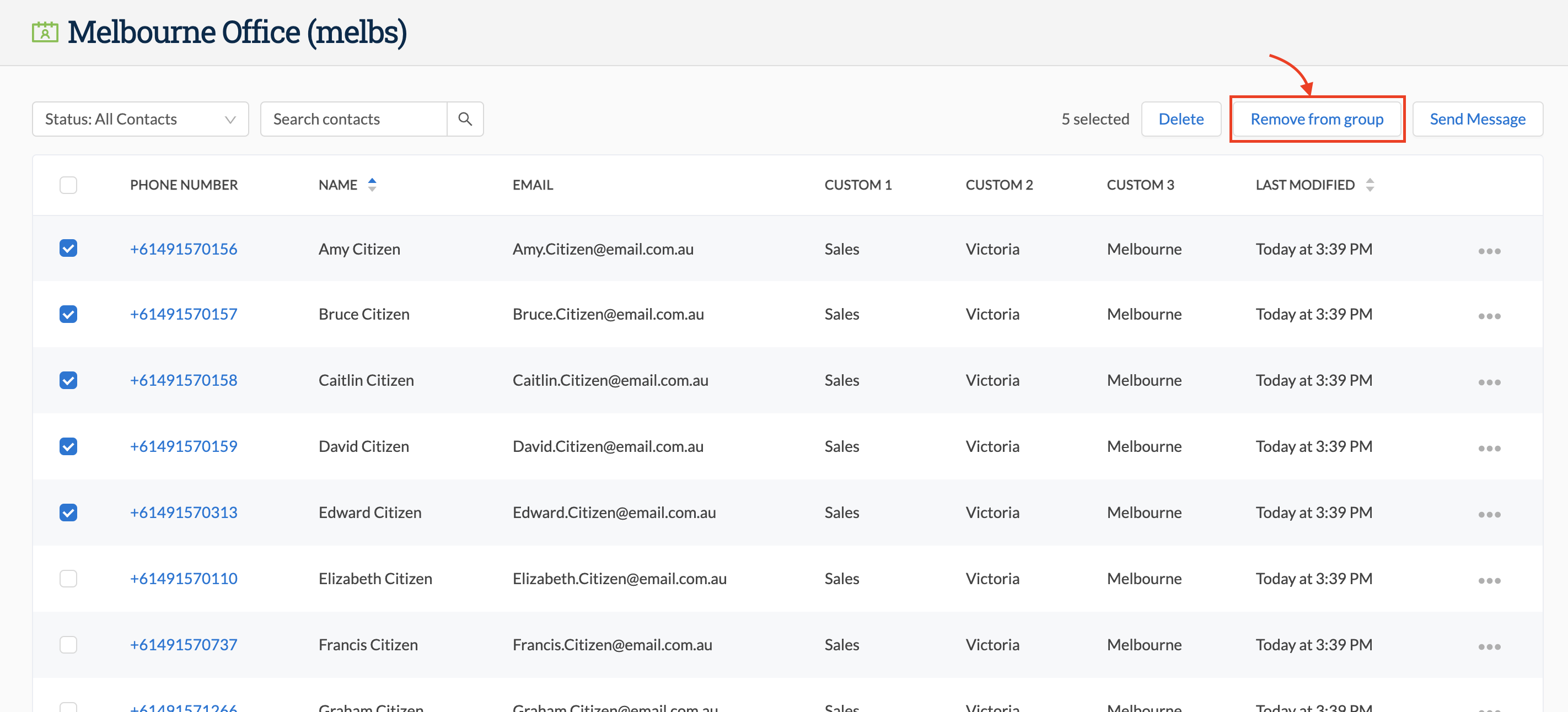
IMPORTANT NOTE: Clicking "Remove from Group" will not delete the contacts from the main contact list - just from this group. Be careful not to click "Delete" as this option WILL delete the contacts from the main contact list!
