Opt-outs
When sending a message, it may be a legal requirement to provide recipients with the option to opt-out from receiving further messages from you. The web portal offers two options for this, which must first be activated in the Account Settings section
Automatic Unsubscribe Settings
By default, the system is configured to automatically unsubscribe anyone who replies with a common opt-out keyword (e.g. "STOP"). You can further configure this setting by going to Account then Account Settings. The Automatic unsubscribe option appears in the first box under Details:
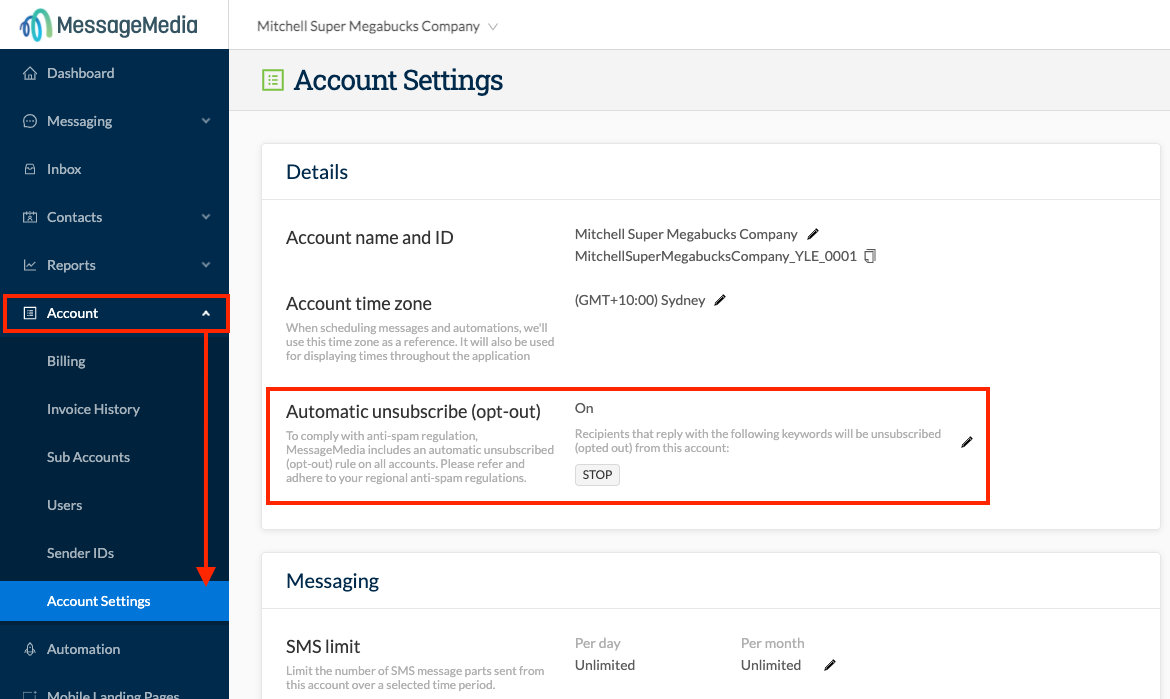
By clicking on the "edit" icon, you can specify:
1. The keywords you want to use for Opt-Out responses
2. The content of the automated opt-out message that is added to your message when you select the "Keyword response" option from the "Add Unsubscribe" menu in the message content field:

3. The content of the automated opt-out message that is added to your message when you select the "Unsubscribe link" option from the "Add Unsubscribe" menu in the message content field (see above)
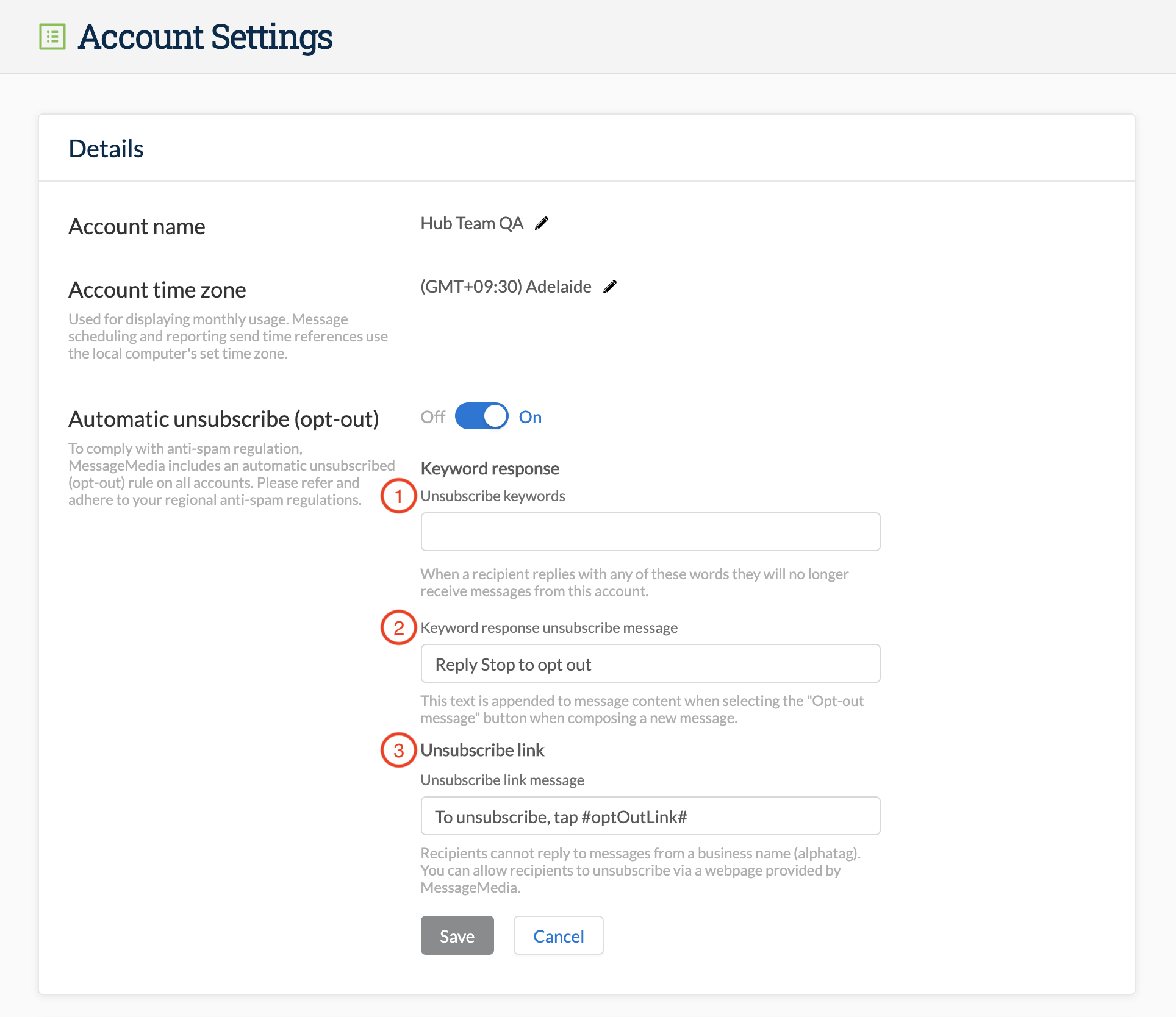
1. Opt-out via Keyword (only works when sending from a number)
The opt-out via keyword works simply by using a word (e.g. "Stop") with which your message recipients can reply to your messages, to trigger an automatic un-subscription of their number from future messages.
To add this, you can simply click on "Add Unsubscribe" in the top right corner of the message content field, and select "Keyword Response":
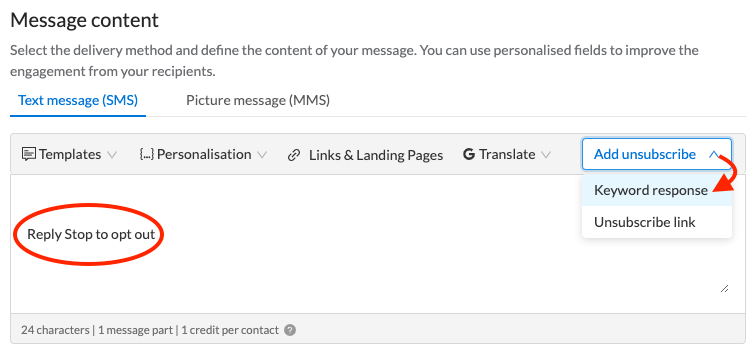
This selection will automatically add the phrase "Reply Stop to opt out" to your message
When using the "Quick Message" function, this option still appears in the top right of the message content field:
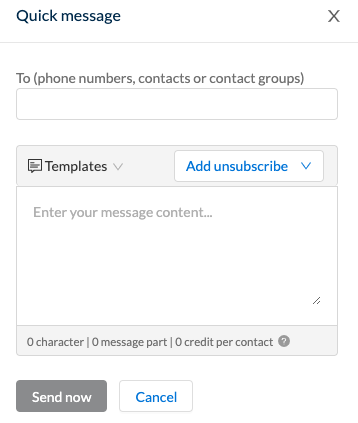
2. Opt-out Link (recommended when sending from a business name/alpha tag)
Due to the fact that messages sent from a business name (alpha tag) are one-way, and recipients cannot reply to them, the opt-out via keyword will not work. This is when you would use the second option - opt out via a link.
By choosing this option, the web portal will automatically add a link to your messages as follows: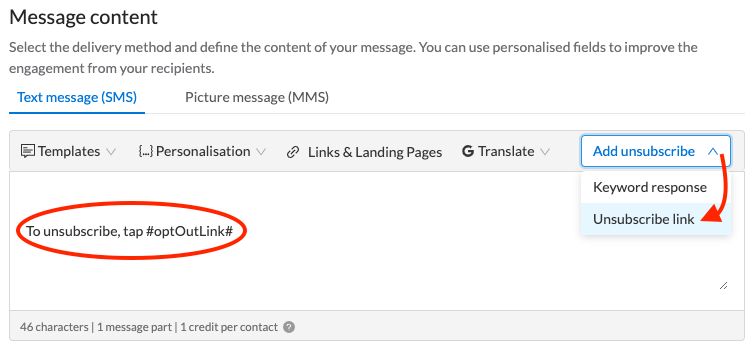
This will appear as a link in the message itself:
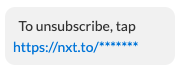
When the recipient taps this link, they will be taken to a landing page where they will be able to unsubscribe from your mailing list by tapping on the button at the foot of the page:
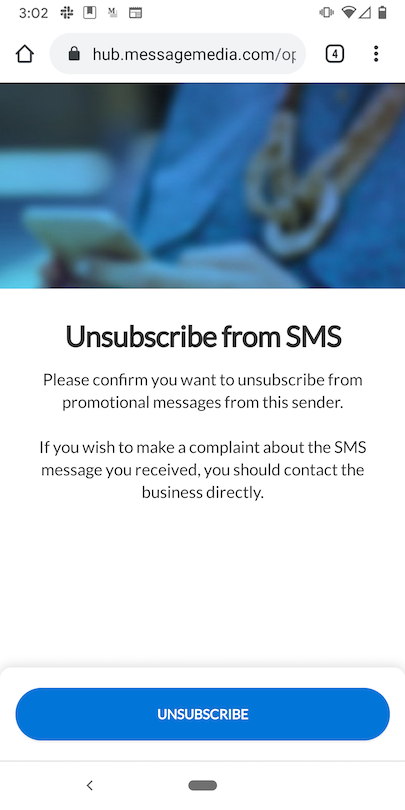
As previously, this feature is also available in the Quick Message function.
