Creating Templates
Templates are an effective way to save time in constructing messages that you will send regularly, as well as maintaining consistency in your message content between broadcasts and users.
Note: Templates can only be created by Account Administrators or Advanced Users. If you only have Basic User permission but wish to create new templates, please speak to your account Administrator.
Start by clicking on Messaging then Templates, and then New Template
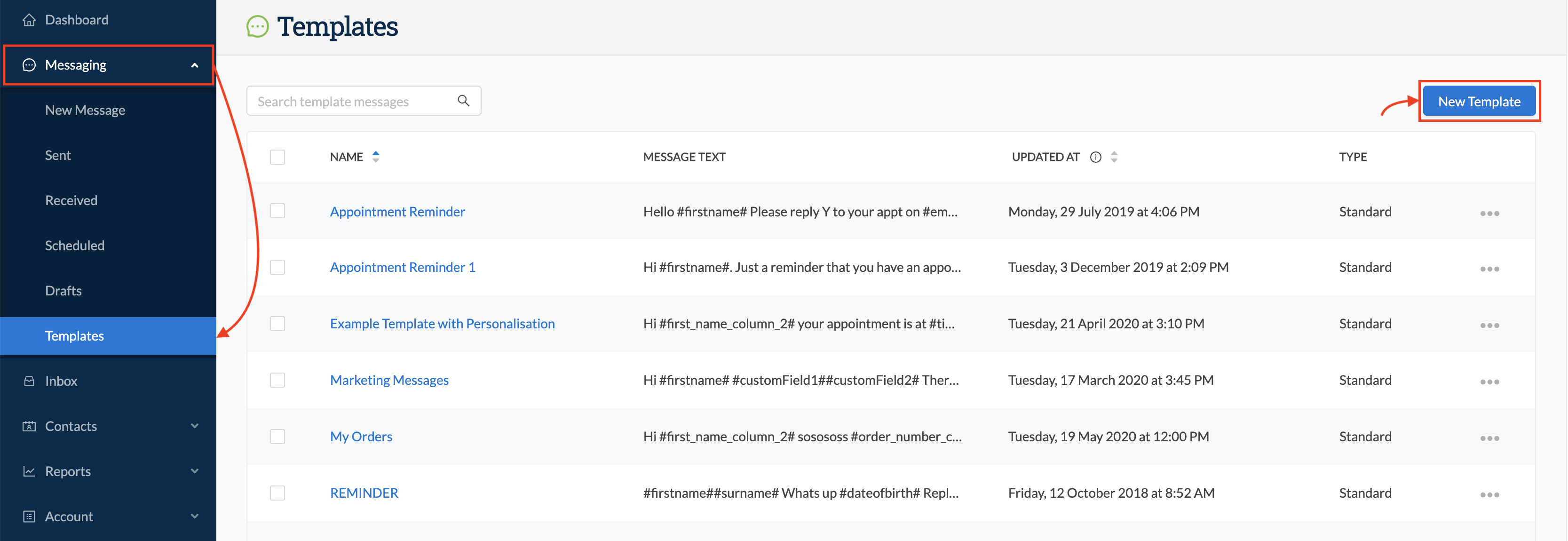
1. Name your template
2. Write your content.
3. You can add personalisation by clicking on the "Personlised Field" dropdown on the right. This will present a list of fields contained in the contact profile of saved contacts; however, you can add other variable fields to correspond with an imported database that you might use to send your message (be sure that the field names in your database match the field names in your template when doing this).
4. The preview on the right will show you how your message will present; however, unlike in a "new message" preview, the variable fields will not populate with data, since there is no contact data being associated with this template at this time.
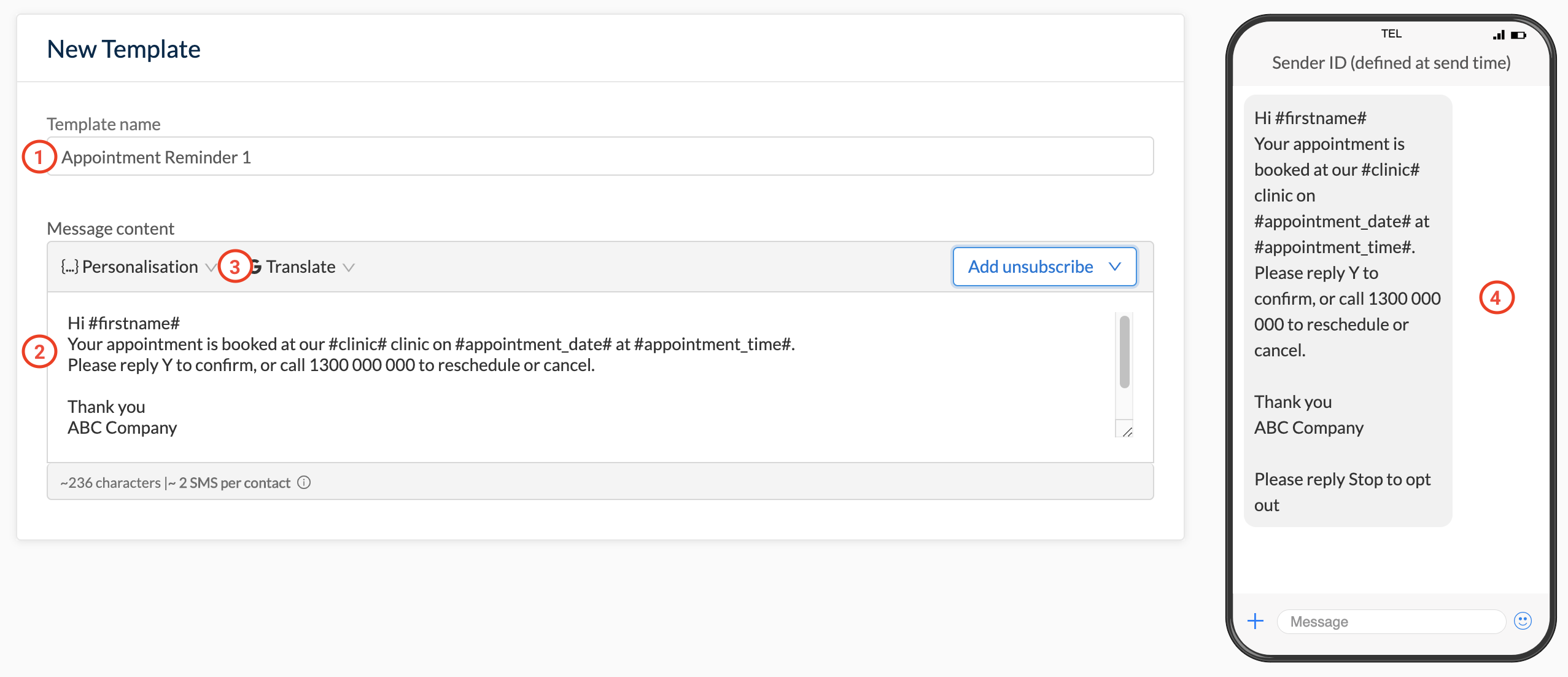
When you are ready, click "Save" in the bottom right of the screen, and your template should then be visible in the Templates list.
Editing Templates
You can edit a template at any time by clicking the ellipses next to the desired template in the list, and selecting Edit from the menu:

