How to set up desktop notifications for inbound messages
It is possible to set up desktop notifications to alert you in real-time to any incoming messages, provided you are an Advanced User or Account Administrator. The notifications take the form of both a visual alert as well as an audible alert, and are configured at an individual user level as opposed to an account level. Basic Users do not have access to this function.
To set up notifications, click on your user name in the top right, and then select Profile from the menu:
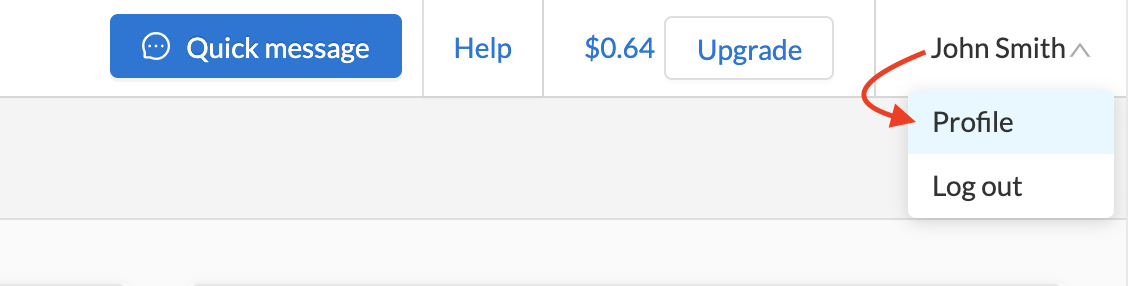
Notification settings are located in the bottom left of the profile screen:
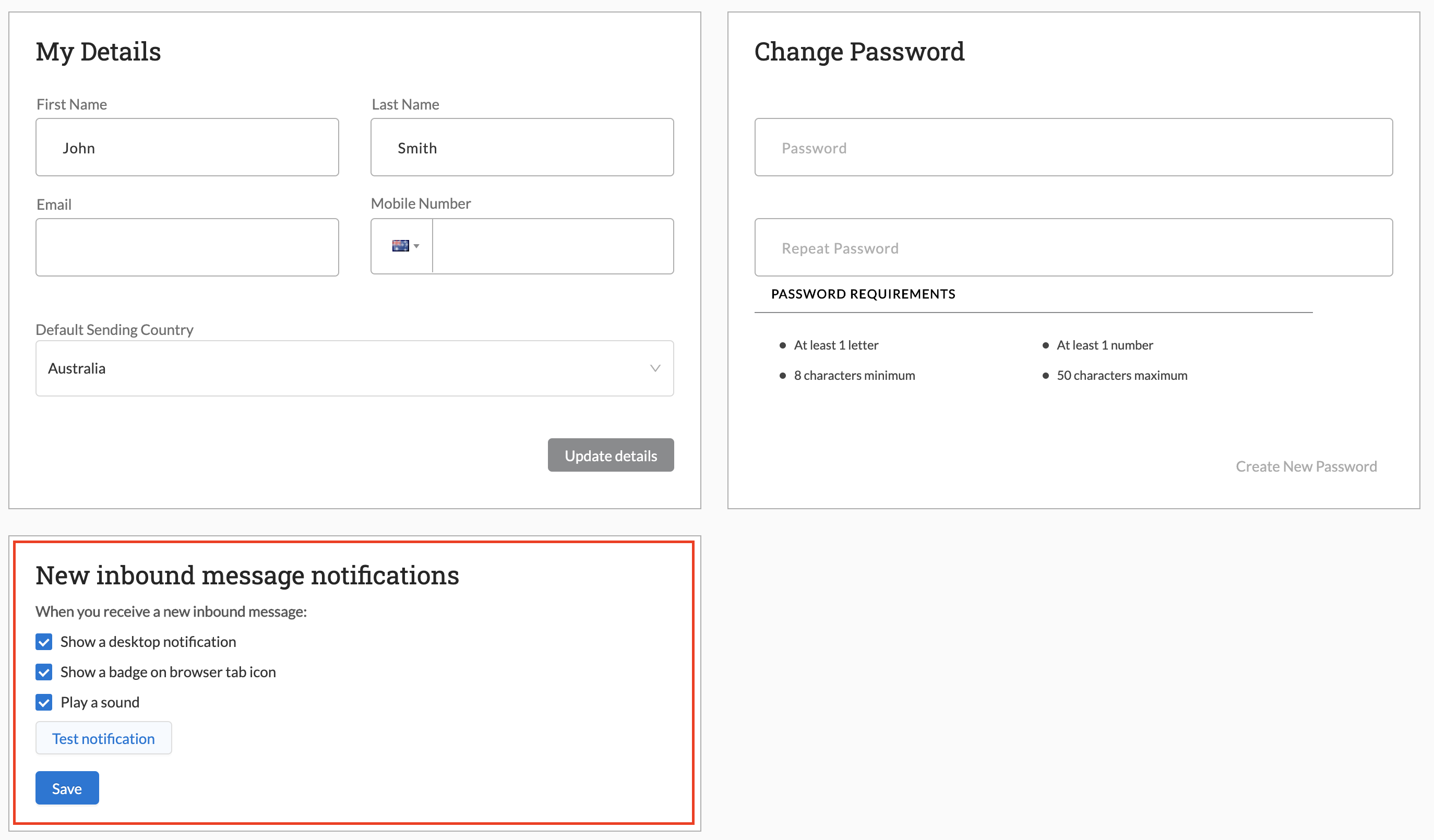
You can customise the notifications by selecting or deselecting the three options, and test the notification by clicking on the Test notification button.
Note - you may be requested by your browser to allow notifications in order for the notifications to work.
The desktop notification looks like this on a Windows browser:
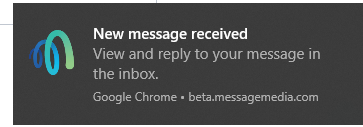
The browser tab icon badge looks like this:

It will appear when new messages are received, and disappears when the Inbox page is loaded. It does not show if the Inbox page is already open when a new message comes in.
